Press [Prt.Jobs] on the printer's control panel, and then select setting items using the [![]() ] or [
] or [![]() ] key.
] key.
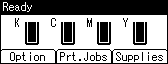
![]() Select the type of document to delete.
Select the type of document to delete. ![]() Press [Job List]
Press [Job List]
Select [Sample Print Jobs] to delete a Sample Print file.
Select [Locked Print Jobs] to delete a Locked Print file.
Select [Hold Print Jobs] to delete a Hold Print file.
Select [Stored Print Jobs] to delete a Stored Print file.
![]() Select the files you want to delete.
Select the files you want to delete. ![]() Press [Delete]
Press [Delete]
To delete a Locked Print file, enter the password using the scroll keys, and then press [OK].
To delete a password-protected Stored Print file, enter the password using the scroll keys, and then press [OK].
![]() Press [Yes].
Press [Yes].
![]()
You can also delete a Print file from Web Image Monitor. For details, see Web Image Monitor Help.
