This section explains how to connect a device to the printer's USB host interface.
![]()
|
![]()
When connecting the card authentication device, be sure to turn off the main power. When connecting a digital camera, make sure the printer and the digital camera are turned on.
![]() Make sure the power is switched off.
Make sure the power is switched off.
![]() Remove the cable cover.
Remove the cable cover.
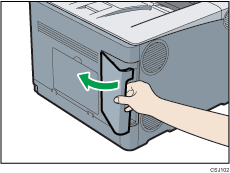
![]() Connect one end of the USB interface device to the printer's USB port A.
Connect one end of the USB interface device to the printer's USB port A.
If you are using a USB interface cable, connect the other end to a device such as a card authentication device.
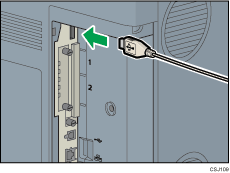
![]() Attach the cable cover.
Attach the cable cover.
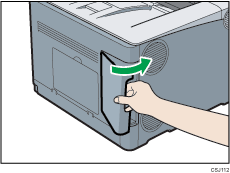
![]()
This printer does not come with a USB interface cable. Make sure you purchase the appropriate cable for the printer (connector shape) and the device.
Use a five meter (16.4 foot) or shorter cable that supports USB Host Interface.
Check the type of the plug before connecting.
Do not pull the connected cable forcefully. Make sure the cable is properly connected. Otherwise, it might become disconnected or somebody might trip on it.
Using a cable with some connectors or converters may result in an improper connection.
