This section explains how to connect an Ethernet interface cable to the Gigabit Ethernet port.
![]()
|
![]()
If the main power switch is on, turn it off.
Use the following Ethernet cables.
When using 100BASE-TX/10BASE-T:
 (mainly Europe and Asia)
(mainly Europe and Asia)Unshielded Twisted Pair Cable (UTP) or Shielded Twisted Pair Cable (STP) and Category type 5 or more
 (mainly North America)
(mainly North America)Shielded Twisted Pair Cable (STP) and Category type 5 or more
When using 1000BASE-T:
 (mainly Europe and Asia)
(mainly Europe and Asia)Unshielded Twisted Pair Cable (UTP) or Shielded Twisted Pair Cable (STP) and Category type 5 or more
 (mainly North America)
(mainly North America)Shielded Twisted Pair Cable (STP) and Category type 5 or more
![]() Make sure the power is switched off.
Make sure the power is switched off.
![]() Remove the cable cover.
Remove the cable cover.
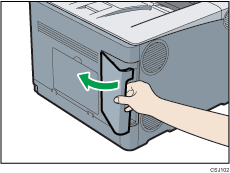
![]() Connect the Ethernet interface cable to the Gigabit Ethernet port.
Connect the Ethernet interface cable to the Gigabit Ethernet port.
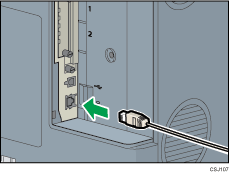
![]() Connect the other end of the Ethernet interface cable to a network connection device such as a hub.
Connect the other end of the Ethernet interface cable to a network connection device such as a hub.
![]() Turn on the main power switch of the printer.
Turn on the main power switch of the printer.
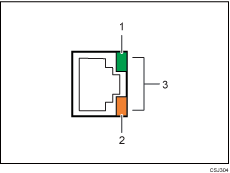
Indicator (green)
When 10BASE-T is operating, the LED is lit green. When 100BASE-TX is operating or the printer is not connected to the network, it is turned off.
Indicator (orange)
When 100BASE-TX is operating, the LED is lit orange. When 10BASE-T is operating or the printer is not connected to the network, it is turned off.
Indicators (both orange and green)
When 1000BASE-T is operating, both LEDs are lit.
The LEDs turn off when the Ethernet cable is disconnected or the printer is in Sleep Mode.
![]() Attach the cable cover.
Attach the cable cover.
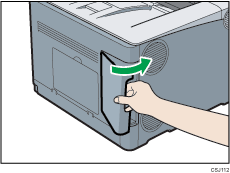
![]()
Use an Ethernet interface cable that supports "Ethernet Speed". If you select [Auto Select: Enable 1Gbps] for "Ethernet Speed", use an Ethernet interface cable that supports 1000BASE-T.
Check the type of the plug before connecting.
Do not pull the connected cable forcefully. Make sure the cable is properly connected. Otherwise, it might become disconnected or somebody might trip on it.
Using a cable with some connectors or converters may result in an improper connection.
