![]() Check the contents of the package.
Check the contents of the package.
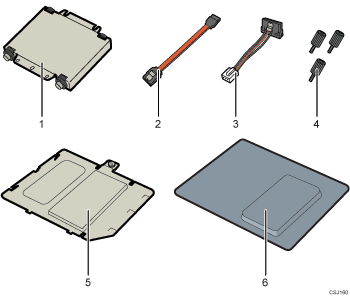
Hard disk
Flat cable
Power cord
Screws (3)
Inner cover
Memory cover
![]() Remove the memory cover.
Remove the memory cover.
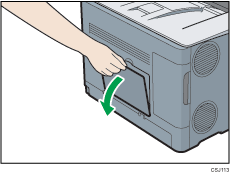
![]() Loosen the screw by using a coin, and then slide the inner cover to the left to remove it.
Loosen the screw by using a coin, and then slide the inner cover to the left to remove it.
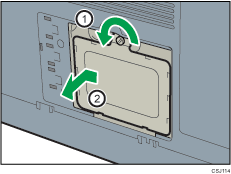
![]() Install the hard disk in the indicated position.
Install the hard disk in the indicated position.
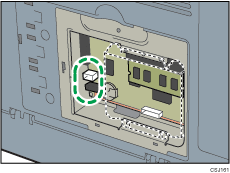
![]() Connect the flat cable and power cord to the hard disk.
Connect the flat cable and power cord to the hard disk.
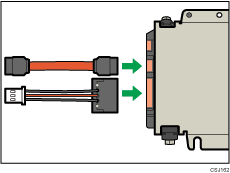
![]() Fasten the hard disk to the printer with the screws.
Fasten the hard disk to the printer with the screws.
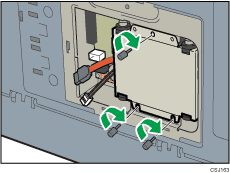
![]() Connect the flat cable and power cord to the board of the printer.
Connect the flat cable and power cord to the board of the printer.
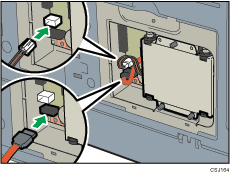
![]() Insert the two lower protrusions of the supplied inner cover, and then the left protrusion, into the notches on the printer.
Insert the two lower protrusions of the supplied inner cover, and then the left protrusion, into the notches on the printer.
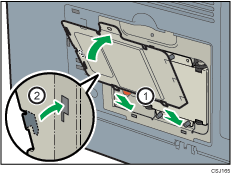
![]() Slide the supplied inner cover to the right, and then tighten the screw.
Slide the supplied inner cover to the right, and then tighten the screw.
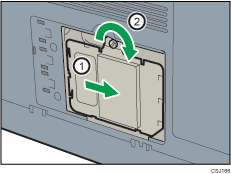
![]() Attach the memory cover supplied with the hard disk.
Attach the memory cover supplied with the hard disk.
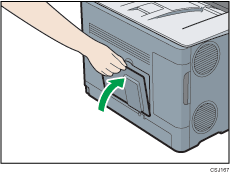
![]() Plug in the power cord, and then turn on the printer.
Plug in the power cord, and then turn on the printer.
![]() Print the configuration page to confirm the installation.
Print the configuration page to confirm the installation.
![]()
Confirm that the hard disk was correctly installed by printing the configuration page. If it is correctly installed, "Hard Disk" will appear for "Device Connection" on the configuration page. For information about printing the configuration page, see Test Printing.
If the hard disk was not installed properly, repeat the procedure from the beginning. If it cannot be installed correctly even after reattempting installation, contact your sales or service representative.
To use the installed hard disk, configure the printer options in "Accessories" in the printer driver. For information about opening "Accessories", see "Configuring Option Settings for the Printer", Driver Installation Guide.
