This section explains how to load a paper roll into the paper input location.
![]()
When the paper roll is in one of the following conditions, you cannot use it. Cut off the edge of the paper with scissors before loading it.
The leading edge is damaged
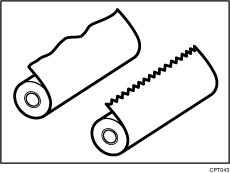
Adhesive tape, glue or paste is sticking to it
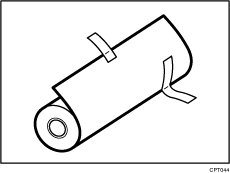
The paper is wrinkled
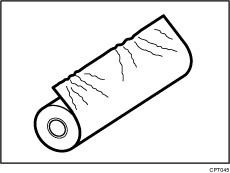
The corners are folded
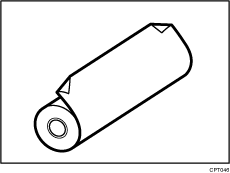
The paper curls away from the paper roll
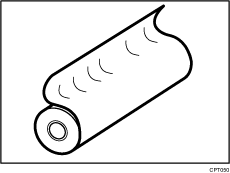
The edge is dented
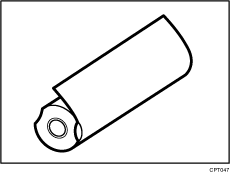
The paper has holes in it
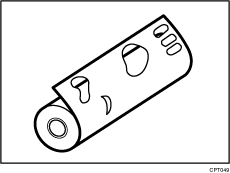
The paper is torn
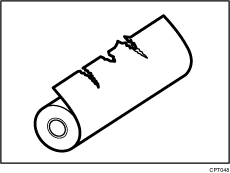
If you cut off the paper edges of a paper roll that is installed in the paper input location, be careful not to cut the cloth part of the output basket.
When removing paper rolls from the paper input locations, lift the flanges on either side of the paper roll before removing them. Do not lift one side only. This could damage the machine.
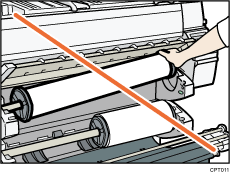
Attach the flange with all the paper roll adjustment levers open when loading a paper roll whose core is 50.8 mm (2 inches). If you close the paper roll adjustment lever after the paper roll is attached to the paper holder, you may damage the paper roll.
Do not squeeze the flange into the paper roll when the end face of the paper roll is not aligned to the paper core or when a small quantity of paper is left. If the flange is squeezed too tightly against the paper roll, the edge of the paper may crease or wrinkle.
Load the paper roll when the power of the machine is on.
Check that the output basket is in basic mode before loading a paper roll. For details, see "Setting the Output Basket", Getting Started.
You can load the paper roll into Paper Input Locations 1 and 2. Each paper input location is loaded in the same way. In the following example procedure, the paper roll is loaded into Paper Input Location 1.
The paper roll is heavy and may need to be lifted by two people.
When replacing paper holder to other paper roll, place the paper roll on a flat surface.
Names of the parts of the paper holder
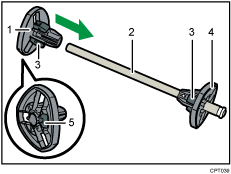
Left flange
Spool
Paper roll adjustment levers
Right flange
Lock lever
Position of the paper roll adjustment levers
Switch the paper roll adjustment levers depending on the internal diameter of the paper roll. There are three paper roll adjustment levers on each flange. Make sure that all six levers are in the same position.
When the core of the paper roll is 50.8 mm (2 inches), open the paper roll adjustment levers. When the core of the paper roll is 76.2 mm (3 inches), close the paper roll adjustment levers.
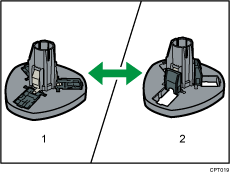
When the core of the paper roll is 50.8 mm (2 inches)
When the core of the paper roll is 76.2 mm (3 inches)
Paper roll direction
When loading the paper roll to the paper holder and machine, make sure that the edge of the paper feeds from top of the roll toward the front.
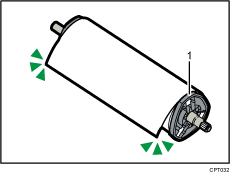
Right flange
![]() Press the [Home] key on the top left of the control panel, and press the [Copier] or [Printer] icon on the [Home] screen.
Press the [Home] key on the top left of the control panel, and press the [Copier] or [Printer] icon on the [Home] screen.
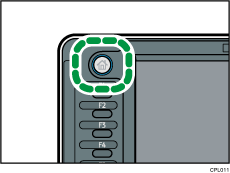
Make sure that “Ready” appears on the screen.
![]() Lift up the paper input location cover until it clicks.
Lift up the paper input location cover until it clicks.
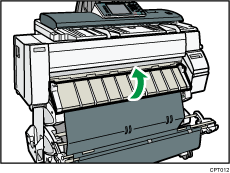
![]() Remove the bar in front of Paper Input Location 1, and then hook it in front of the output basket.
Remove the bar in front of Paper Input Location 1, and then hook it in front of the output basket.
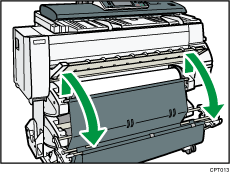
![]() Pull the bar in front of Paper Input Location 2 forward.
Pull the bar in front of Paper Input Location 2 forward.
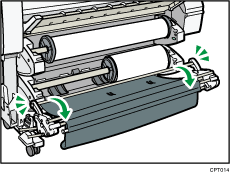
![]() When the paper roll is loaded, press down the rewind button on the right of the paper input location for one second or more.
When the paper roll is loaded, press down the rewind button on the right of the paper input location for one second or more.
After you release the button, the paper is rewound automatically.
If there is no paper roll loaded, proceed to step 13.
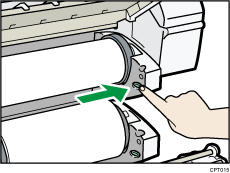
![]() Make sure the edge of the paper feeds out of the machine.
Make sure the edge of the paper feeds out of the machine.
If the paper does not come out, press the button for at least a second and then release it so that the paper feeds out.
![]() Hold both flanges and place the paper roll on the flat place in front of the bearing.
Hold both flanges and place the paper roll on the flat place in front of the bearing.
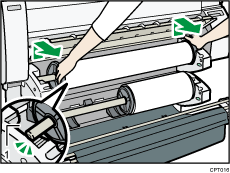
Bearing
![]() Grip the flanges again, and then remove it from the paper input location.
Grip the flanges again, and then remove it from the paper input location.
![]() Place the paper roll on a flat surface.
Place the paper roll on a flat surface.
![]() Raise the lock lever on the left flange.
Raise the lock lever on the left flange.
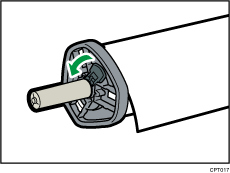
![]() Remove the left flange from the spool.
Remove the left flange from the spool.
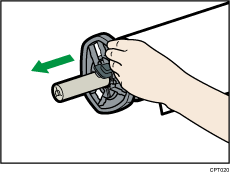
![]() Remove both the right flange and spool from the paper roll.
Remove both the right flange and spool from the paper roll.
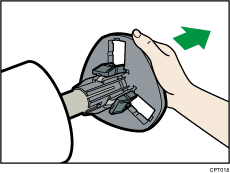
![]() Adjust the paper roll adjustment levers of both flanges, according to the core of the paper roll you want to load.
Adjust the paper roll adjustment levers of both flanges, according to the core of the paper roll you want to load.
![]() Insert the flange with the spool from the right side of the paper roll until it touches the paper roll.
Insert the flange with the spool from the right side of the paper roll until it touches the paper roll.
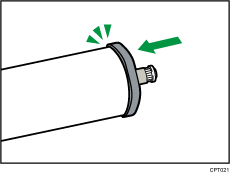
![]() Insert the spool into the left flange.
Insert the spool into the left flange.
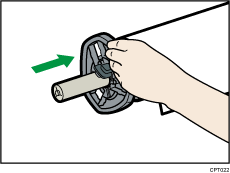
![]() Holding the right flange with your hand, insert the left flange until it touches the paper roll.
Holding the right flange with your hand, insert the left flange until it touches the paper roll.
![]() Lower the lock lever on the left flange.
Lower the lock lever on the left flange.
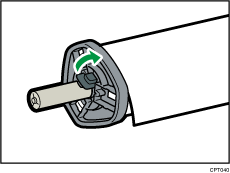
![]() Place the paper roll on the flat place in front of the bearing.
Place the paper roll on the flat place in front of the bearing.
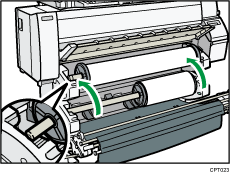
![]() Place the right and left edge of the shaft into the bearing.
Place the right and left edge of the shaft into the bearing.
Turn the paper roll so that the edge of the paper feeds from the top of the roll towards the front.
![]() When loading a 50.8 mm (2 inches) paper roll, make sure that all six paper roll adjustment levers are fully open.
When loading a 50.8 mm (2 inches) paper roll, make sure that all six paper roll adjustment levers are fully open.
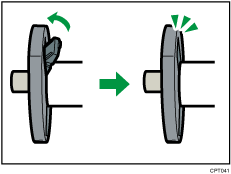
When loading a 76.2 mm (3 inches) paper roll, proceed to step 21.
![]() Hold the edge of the paper with your hands underneath the paper, and feed paper so that the edge of the paper passes over the guides behind the paper roll.
Hold the edge of the paper with your hands underneath the paper, and feed paper so that the edge of the paper passes over the guides behind the paper roll.
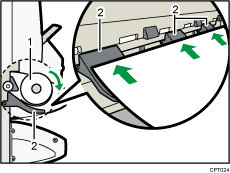
Paper roll
Guides
Be sure to hold the right and left side of the paper roll with both hands.
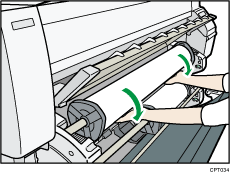
![]() Insert the edge of the paper under the rollers of the paper feeding slit, rotate the paper roll until the edge of the paper is pulled in automatically to the inside of the machine.
Insert the edge of the paper under the rollers of the paper feeding slit, rotate the paper roll until the edge of the paper is pulled in automatically to the inside of the machine.
If you insert the paper correctly, the edge of the paper is pulled in to the inside of the machine and the beeper sounds.
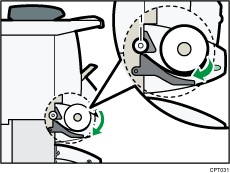
Roller
![]() Replace the bars of the output basket.
Replace the bars of the output basket.
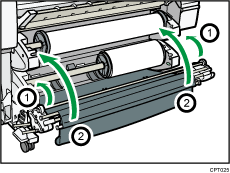
After pushing the bar that is in front of Paper Input Location 2 into the machine (action ![]() in the illustration), lift the bar of the output basket up and hook it in front of the paper roll (action
in the illustration), lift the bar of the output basket up and hook it in front of the paper roll (action ![]() in the illustration).
in the illustration).
![]() Lower the paper input location cover.
Lower the paper input location cover.
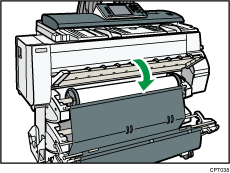
![]() On the screen, select whether or not to cut off the edge of the paper roll.
On the screen, select whether or not to cut off the edge of the paper roll.
Select [Cut] when the edge of the paper is cut manually, such as with scissors, or the paper is expanded due to moisture.
![]() Follow the on-screen instructions to specify the paper type and thickness of the paper roll.
Follow the on-screen instructions to specify the paper type and thickness of the paper roll.
Press [Matches] if the paper type and thickness of paper roll you loaded are the same as those displayed on the screen.
If the paper type and thickness are different from those displayed, press [Does not Match]. Select the proper items according to the paper type and thickness you want to use, and then press [OK].
![]() Make sure that the size of paper roll you loaded is displayed correctly on the screen.
Make sure that the size of paper roll you loaded is displayed correctly on the screen.
![]()
When [Film (Matted)] is specified for Paper Type or when Prevent Paper Abrasion is specified, press [Exit] on the screen after lowering the paper input location cover. You can change the Prevent Paper Abrasion setting in System Settings if necessary. However, if you specify [Film (Matted)] for Paper Type, the Prevent Paper Abrasion setting is automatically selected, and you cannot change it. For details about Prevent Paper Abrasion, see "System Settings", Connecting the Machine/ System Settings.
When the settings in step 26 are finished, the machine pulls the paper inside, and paper is output about one meter (40 inches) from the paper output location. Then the machine rewinds the paper to the prescribed position. Do not touch the output paper until the machine stops moving. If you select [Cut] in step 25, the edge of the paper is cut off.
If you insert a roll of paper into the machine at an angle or if there is space between the paper and the flanges, the paper may not be pulled into the inside of the machine. If that happens, return to step 2 and start again.
When you load two paper rolls into Paper Input Locations 1 and 2 in succession, make sure that the paper size you loaded first is displayed on the screen correctly, and then load the other paper roll into the other paper input location.
When the [Panel Key Sound] is turned off, it will not sound if you insert paper into the paper input location. For details about [Panel Key Sound], see "System Settings", Connecting the Machine/ System Settings.
You can specify the types of paper you load in the paper input location in advance. For details, see "System Settings", Connecting the Machine/ System Settings.
For details about the settings for the paper thickness and types, see "System Settings", Connecting the Machine/ System Settings.
For details about how to store the paper roll, see Paper Storage
 .
.
