This section describes the user tools in the General Features menu under System Settings.
Program / Change / Delete User Text
You can register text phrases you often use when specifying settings, such as ".com" and "Regards".
You can register up to 40 entries.
Program / Change
Press the [User Tools/Counter] key.
Press [System Settings].
Check that [General Features] is selected.
Press [Program / Change / Delete User Text].
Check that [Program / Change] is selected.
Select the user text you want to change.
To program a new user text, press [*Not Programmed].
Enter the user text, and then press [OK].
Enter the user text using up to 80 characters.
Press [Exit].
Press the [User Tools/Counter] key.
Delete
Press the [User Tools/Counter] key.
Press [System Settings].
Check that [General Features] is selected.
Press [Program / Change / Delete User Text].
Press [Delete].
Select the user text you want to delete.
Press [Yes].
Press [Exit].
Press the [User Tools/Counter] key.
Panel Key Sound
The beeper (key tone) sounds when a key is pressed.
Default: [Medium]
Warm-up Beeper (copier/Document Server)
You can have the beeper sound when the machine becomes ready to copy after leaving Energy Saver mode, or when the power is turned on.
Default: [On]
If the Panel Key Sound setting is [Off], the beeper does not sound, whatever the Warm-up Beeper setting is.
Copy Count Display (copier/Document Server)
The copy counter can be set to show the number of copies made (count up) or the number of copies yet to be made (count down).
Default: [Up]
Function Priority
Specify the mode to be displayed immediately after the operation switch is turned on, or when System Reset mode is turned on.
Default: [Home]
Function Key Allocation
Allocate frequently used functions, programs, and Web pages to the function keys 1 through 5.
Default: [Do not Allocate]
Specify the function which you allocate to [Application], [Program], [Extended Feature] and [URL].
Screen Colour Setting
You can change the screen color.
Default: [Blue-grey]
Key Repeat
You can enable or disable repetition of an operation if a key on the screen or control panel is pressed continuously.
Default: [Normal]
System Status/Job List Display Time
Specify how long to display the System Status and Job List display for.
Default: [On], [15 second(s)]
When the setting is [On], you can specify a display time between 10 and 999 seconds in 1 second increments using the number keys.
Feed Start Method
Specify whether feeding starts automatically or after pressing the [Start] Key.
Default: [Auto]
Original Feed Delay 2
Specify the start time for scanning original data.
Default: [1 second(s)]
Original Feed Delay 1
Specify the transfer time after original data is inserted.
Default: [1 second(s)]
Adjust Scan Position
You can adjust the position of the scan area.
Default: [![]() 0]
0]
Specify the scan position between -10 and +10 (in 1 increments).
Preview Area Settings
Specify the default settings of preview area, area size, and orientation for previewing stored
document at the control panel.
This setting is effective when a preview of an entered image cannot be displayed due to document size.
Default for Area: [![]() ]
]
Default for Area Size: [Small]
Default for Landscape/Portrait: [![]() ]
]
Fine Ratio Adjustment: Copier
Depending on paper type, environment, and humidity, copy paper can expand or shrink slightly. This means that the size of the copy and the original do not match. if this happens, specify the vertical and horizontal correction ratio. You can specify this setting for each paper type (Plain/Recycled, Inkjet Plain, Translucent Paper and Coated (CAD)).
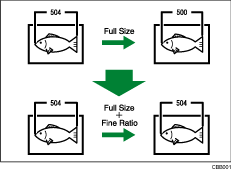
Default for Vertical: [![]() 0.0%] / Horizontal: [
0.0%] / Horizontal: [![]() 0.0%].
0.0%].
Specify the ratio between -1.0% and 1.0% (in 0.1% increments)
To set the Fine Ratio setting, measure the length of the original and the copy image to calculate the ratio.
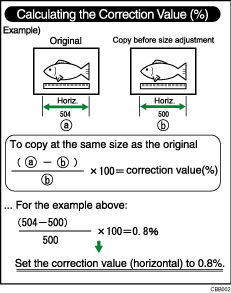
Fine Ratio Adjustment: Printer
Depending on paper type, environment, and humidity, copy paper can expand or shrink slightly. This means that the size of the copy and the original do not match. When the horizontal ratios are almost the same and there are differences between the vertical ratios, you can specify the vertical correction ratio. You can make this setting for each paper type (Plain/Recycled, Inkjet Plain, Translucent Paper and Coated (CAD)).
Default: [![]() 0.0%]
0.0%]
Specify the ratio between -1.0% and 1.0% (in 0.1% increments).
For details about how to set the fine ratio, see "Fine Ratio Adjustment: Copier".
Prevent Paper Abrasion
Adjust the head elevation for each paper input to avoid paper abrasion.
Default: [Off (Head Height Standard)]
If [Film (Matted)] is set for "Paper Type:", this setting is automatically enabled.
Uni / Bi-directional Printing
Select the printing method (uni-directional/bi-directional setting).
Default: [Auto]
![]()
For details on how to access System Settings, see Accessing User Tools
 .
.
