This section describes the user tools in the General Features menu under [Copier / Document Server Features].
Auto Image Density Priority (B & W)
In black and white mode, you can select whether Auto Image Density is "on" or "off" when the machine is turned off, reset, or modes are cleared.
Default for [Text]: [On]
Default for [Drawing]: [On]
Default for [Text / Photo]: [On]
Default for [Photo]: [Off]
Default for [Generation Copy]: [On]
Default for [Map]: [On]
Default for [Highlight Pen]: [On]
Default for [Background Lines]: [On]
Default for [Patched Original]: [On]
Auto Image Density Priority (Full Colour)
In full color mode, you can select whether Auto Image Density is "on" or "off" when the machine is turned off, reset, or modes are cleared.
Default for [Text]: [Off]
Default for [Drawing]: [Off]
Default for [Text / Photo]: [Off]
Default for [Photo]: [Off]
Default for [Generation Copy]: [Off]
Default for [Map]: [Off]
Original Type Priority
You can select the original type effective when the power is turned on, or modes are cleared.
Default for [Full Colour]: [Text / Photo]
Default for [B & W]: [Drawing]
Original Photo Type Priority
You can specify which original photo type has priority when you select [Text / Photo] or [Photo].
Default for [Text / Photo]: [Printed Photo]
Default for [Photo]: [Printed Photo]
Original Type Display
You can have the original types shown on the initial copy screen.
Default: [Display]
If you select [Hide], the screen is as below.
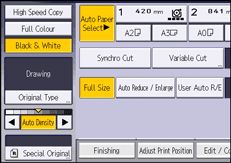
Max. Copy Quantity
The maximum copy quantity can be entered between 1 and 99.
Default: [99 sheet(s)]
Auto Tray Switching
If you load paper of the same width and paper type in two paper input locations, the machine automatically shifts to the other when the first paper input location runs out of paper (when [Auto Paper Select] is selected). This function is called "Auto Tray Switching". This setting specifies whether to use Auto Tray Switching or not. Paper Input Locations 1 and 2 are required for Auto Tray Switching.
Default: [With Image Rotation]
With Image Rotation
Use to copy when using the Auto Tray Switching function.
Without Image Rotation
Only copies with Auto Tray Switching if you load paper of the same width and in the same orientation in two paper input locations. If the paper is not the same width and in the same orientation, copying is interrupted and the message that prompts you to add paper to the paper input location will be displayed.
Off
When a paper input location runs out of paper, copying is interrupted and the message that prompts you to add paper to the paper input location will be displayed.
Job End Call
You can select whether or not to sound a buzzer when a copy is completed.
If [Panel Key Sound] of [General Features] ([System Settings]) is turned on, the machine beeps to notify you that it did not complete a job for reasons such as copying was interrupted, the paper input location ran out of paper, or a paper jam occurred.
Default: [On]
![]()
For details about how to change the Copier / Document Server Features, see "Changing Default Settings", Connecting the Machine/ System Settings.
