Use this function to copy the original while erasing outside of a specified area.
You can specify the area to erase according to the original you are copying.
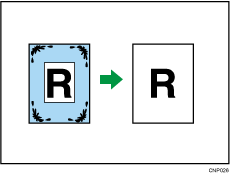
![]()
You cannot use the paper bypass location with this function.
To specify the area you do not erase, you have to define the value of X1, Y1, X2, and Y2 on the original. Measure the area you want to specify before entering the area settings.
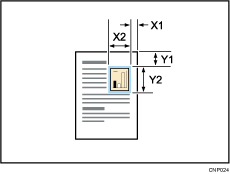
![]() Specify the base point of the area (X1, Y1) and the size of the area (X2, Y2).
Specify the base point of the area (X1, Y1) and the size of the area (X2, Y2).
Each value can be specified in a range from 0 to 1220 mm (0.0 to 48.0 inches).
![]() Press [Edit / Colour].
Press [Edit / Colour].
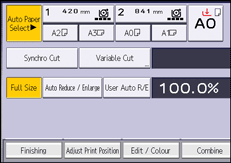
![]() Press [Erase].
Press [Erase].
![]() Press [Erase Outside].
Press [Erase Outside].
![]() Enter the length of [X1] with the number keys, and then press [
Enter the length of [X1] with the number keys, and then press [![]() ].
].
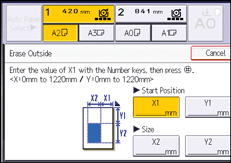
![]() Enter the length of [Y1] with the number keys, and then press [
Enter the length of [Y1] with the number keys, and then press [![]() ].
].
![]() Enter the length of [X2] with the number keys, and then press [
Enter the length of [X2] with the number keys, and then press [![]() ].
].
![]() Enter the length of [Y2] with the number keys, and then press [
Enter the length of [Y2] with the number keys, and then press [![]() ].
].
![]() Press [OK] twice.
Press [OK] twice.
![]()
When using this function with the reduce/enlarge function, the actual size will be the specified value multiplied by the reproduction ratio.
