The machine calculates the correction ratios to produce copies that are close to the actual image size.
For environmental reasons such as humid conditions, paper may expand or shrink. This can result in a mismatch between the size of the original and copy.
This function uses the measurements of the original and the copy to calculate a ratio to produce copies that are close to the actual size.
Calculating the correction value
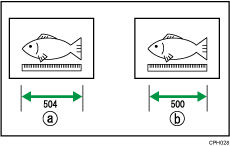
The dimensions of the original is "a" and the dimensions of the copy is "b". To make the dimensions of the copied image the same as the original, calculate the percentage of the correction using the following formula:
(a-b)/b × 100 = correction value (%)
If the horizontal length of the original is 504 mm (inches) and the horizontal length of the copy before size adjustment is 500 mm (inches), use the following values:
(504-500)/500 × 100 = 0.8%
Specify the horizontal ratio to +0.8%.
![]() Press [Reduce / Enlarge].
Press [Reduce / Enlarge].
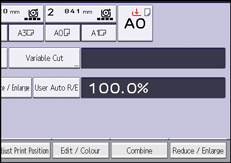
![]() Press [Fine Magnification].
Press [Fine Magnification].
![]() Adjust the horizontal ratio using [
Adjust the horizontal ratio using [![]() ] or [
] or [![]() ].
].
![]() Adjust the vertical ratio using [
Adjust the vertical ratio using [![]() ] or [
] or [![]() ].
].
![]() Press [OK] twice.
Press [OK] twice.
![]()
Fine Magnification is used for originals that have already been scanned. If you want to apply fine correction ratio to paper that has stretched due to the paper type or exposure to humid conditions, specify the setting under [Fine Ratio Adjustment: Copier]. For details, see "General Features", Connecting the Machine/ System Settings.
If you specified the ratio in both System Settings and this function, the resulting settings will be the sum of the specified value.
When the paper bypass location is selected, you can specify Fine Magnification after scanning the original.
Depending on the image patterns of the originals, moire patterns may be noticeable, or the image quality may deteriorate.
