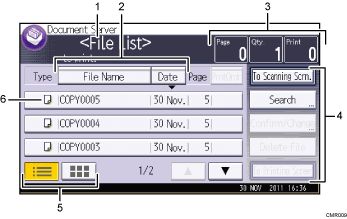
Operational status and messages
Displays operational status and messages.
[File Name] and [Date]
Press the item to be used for the sorting.
Page, Quantity, and Print
Displays the number of originals stored in memory, number of sets to be printed, and prints made.
Operation keys
Press to operate stored files.
If the file you want to select is not displayed in the list, press [
 ] or [
] or [ ] to scroll the screen.
] to scroll the screen.List and thumbnails
Displays keys for switching the display between list and thumbnails.
Icons
Displays an icon that indicates the function used to store the document.
The following icons appear in the list of the Document Server to indicate the function used to store a document:
Function |
Icon |
|---|---|
Copier |
|
Facsimile |
|
Printer |
|
[Thumbnail] screen
In thumbnail view, miniature images of the stored documents are displayed. This is useful for checking a document's content.
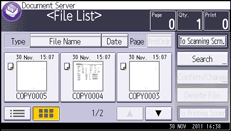
![]()
All the stored documents may not be displayed depending on the security function specified.
For details about how to check the files stored using the scanner function, see List of stored files
 .
.
