![]() Insert a memory storage device into the media slot.
Insert a memory storage device into the media slot.
For details about inserting a memory storage device, see "Inserting/Removing a Memory Storage Device", Getting Started.
![]() Press the [Home] key on the top left of the control panel, and press the [Printer] icon on the [Home] screen.
Press the [Home] key on the top left of the control panel, and press the [Printer] icon on the [Home] screen.
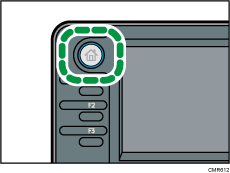
![]() Press [Prt. From Dev.].
Press [Prt. From Dev.].
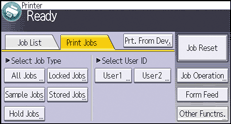
![]() Select the memory storage device that contains the file you want to print.
Select the memory storage device that contains the file you want to print.
Only one memory storage device can be selected at a time.
![]() Select the file you want to print.
Select the file you want to print.
You can simultaneously select multiple files of the same file type in the current folder.
![]() If necessary, press [Detailed Sett.] to configure detailed print settings.
If necessary, press [Detailed Sett.] to configure detailed print settings.
Note that certain settings cannot be selected simultaneously.
![]() If necessary, press [Preview] to check the print image of the document.
If necessary, press [Preview] to check the print image of the document.
![]() Press [Start Printing] or the [Start] key to start printing.
Press [Start Printing] or the [Start] key to start printing.
![]() When printing is complete, Press [dev. slct.].
When printing is complete, Press [dev. slct.].
![]() Remove the memory storage device.
Remove the memory storage device.
For details about removing a memory storage device, see "Inserting/Removing a Memory Storage Device", Getting Started.
![]()
Depending on the security setting, [Prt. From Dev.] may not appear. For details, see Security Guide.
You cannot select multiple files of different formats at the same time.
Files or groups of files larger than 1 GB cannot be printed.
You can select up to 999 JPEG files at once, as long as the total size of the files you select does not exceed 1 GB.
Paper size is not automatically selected when a JPEG file is selected.
If you insert another memory storage device while following the procedure above, a list of files and folders in the root directory on that memory storage device will appear.
If the memory storage device is partitioned, only the files stored on the first partition can be printed.
If a USB flash memory device is inserted in the media slot, the LED on the slot will light up and remain lit.
If an SD card is inserted in the media slot, the LED on the slot will light up and remain lit.
