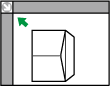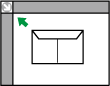This section gives you various details about and recommendations concerning envelopes.
![]()
Do not use window envelopes.
Fan the envelopes before loading them. Otherwise, the envelopes may stick together because of the glue on them. If fanning does not prevent them sticking together, load them one by one. Note that some types of envelopes cannot be used with this machine.
Misfeeds might occur depending on the length and shape of the flaps.
When loading envelopes in the
 orientation, load them with flaps fully open. Otherwise, they might not feed into the machine.
orientation, load them with flaps fully open. Otherwise, they might not feed into the machine.Before loading envelopes, press down on them to remove any air from inside, flatten out all four edges. If they are bent or curled, flatten their leading edges (the edge going into the machine) by running a pencil or ruler across them.
When loading envelopes, do not stack paper over the limit mark. If you squeeze extra envelopes into the bypass tray, misfeeds might occur.
In copier mode
When copying onto envelopes, load them according to the applicable orientation shown below. Load the envelopes in the same direction as the original.
Orientation of envelopes |
Exposure glass |
Bypass tray |
|---|---|---|
Side-opening envelopes
|
|
|
Side-opening envelopes
|
|
|
When loading envelopes, specify the envelope size and thickness. For details, see "Copying onto Envelopes", Copy/ Document Server.
In printer mode
When printing onto envelopes, load them according to the applicable orientation shown below:
Types of envelopes |
Bypass tray |
|---|---|
Side-opening envelopes
|
|
Side-opening envelopes
|
|
When loading envelopes, select "Envelope" as the paper types using both the User Tools and printer driver, and specify the thickness of envelopes. For details, see "Printing on Envelopes", Print.
Recommended envelopes
For information about recommended envelopes, contact your local dealer.
For details about the sizes of envelopes you can load, see Recommended Paper Sizes and Types![]() .
.
![]()
Load only one size and type of envelope at a time.
To get better output quality, it is recommended that you set the right, left, top, and bottom print margin, to at least 10 mm (0.4 inches) each.
Output quality on envelopes may be uneven if parts of an envelope have differing thicknesses. Print one or two envelopes to check print quality.
Flatten out prints if they are creased or curled.
Check the envelopes are not damp.
High temperature and high humidity conditions can reduce print quality and cause envelopes to become creased.
Depending on the environment, copying or printing on envelopes may wrinkle them even if they are recommended.
Certain types of envelopes might come out creased, dirtied, or misprinted. If you are printing a solid color on an envelope, lines may appear where the overlapped edges of the envelope make it thicker.