You can specify whether or not received documents are to be printed, to stand by to print, to be forwarded to a registered receiver, or to be saved on the hard disk for a specified period.
To use this function, specify the period of time to switch the output mode in [Timer: Detailed Settings], and then specify the output mode in [Output Mode] when the Output Mode Switch Timer function is enabled. You can specify [Timer: Detailed Settings] in [General Setting] and for the various communication modes.
Timer: Detailed Settings
Weekly Settings
You can register the switch time for each day of the week. A maximum of five switch times can be specified each day of the week. For details about how to register Weekly Settings, see Weekly Settings
 .
. (mainly Europe and Asia)
(mainly Europe and Asia)For example, you can set the machine to print fax documents if they are received from 8:00 to 19:59 on Monday, and store them on the hard disk from 20:00 on Monday.
 (mainly North America)
(mainly North America)For example, you can set the machine to print fax documents if they are received from 8:00 AM to 7:59 PM on Monday, and store them on the hard disk from 8:00 PM on Monday.
Specific Period Settings
You can register the switch time for a specific period. A maximum of three periods can be specified. For details about how to register Specific Period Settings, see Specific Period Settings
 .
. (mainly Europe and Asia)
(mainly Europe and Asia)For example, you can set the machine to forward fax documents if they are received from 8:00 on 29 April to 19:59 on 5 May, and print them from 20:00 on 5 May.
 (mainly North America)
(mainly North America)For example, you can set the machine to forward fax documents if they are received from 8:00 AM on April 29 to 7:59 PM on May 5, and print them from 8:00 PM on May 5.
Print ID Setting
You can register the print ID. If [ID Required Print] is set to on in [Output Mode Switch Timer], received documents are stored in the memory and are not automatically printed. To print the documents, enter the ID that is specified in [Print ID Setting]. IDs can be specified for [General Setting] or each line.
You cannot register duplicate IDs.
When a print ID is entered, it is compared to IDs registered in [Print ID Setting]. If a match is found, the document whose ID is specified is printed.
Selecting [Same as General Setting] in the [Output Mode Switch Timer] screen sets the same ID registered for [General Setting] in [Output Mode Switch Timer].
Output Mode
Specify the output mode for receiving fax documents for the period of time that is registered in [Weekly Settings] or [Specific Period Settings].
Not Set
Print
Standby to Print
ID Required Print
Forwarding
Store
If [Standby to Print] or [ID Required Print] is selected, all received documents are stored in memory and are not automatically printed.
To print documents if [Standby to Print] is selected, press [Print Standby to Print Files] in [Reception File Settings]. You can print documents from the various incoming communication modes.
To print documents if [ID Required Print] is selected, press [Print ID Required Print Files] in [Comm. Status/Print]. You can print documents from the various incoming communication modes. For details, see Printing ID Required Print Files![]() .
.
![]() Press [Output Mode Switch Timer].
Press [Output Mode Switch Timer].
![]() Select [General Setting] or the line you want to specify.
Select [General Setting] or the line you want to specify.
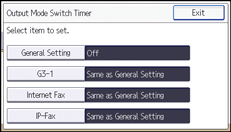
![]() Press [On].
Press [On].
![]() Press [Timer: Detailed Settings].
Press [Timer: Detailed Settings].
![]() Configure the settings for [Weekly Settings], [Specific Period Settings], and [Print ID Setting], as necessary.
Configure the settings for [Weekly Settings], [Specific Period Settings], and [Print ID Setting], as necessary.
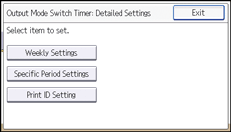
For details about how to register Weekly Settings, see Weekly Settings![]() .
.
For details about how to register Specific Period Settings, see Specific Period Settings![]() .
.
To register a Print ID, press [Print ID Setting]. Enter an ID number with number keys. Press [![]() ], and then press [OK].
], and then press [OK].
![]() Press [Exit].
Press [Exit].
![]() Press [OK].
Press [OK].
![]() Press [Exit].
Press [Exit].
