![]() Press [Send Settings].
Press [Send Settings].
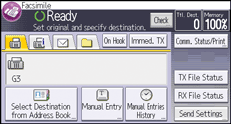
![]() Press [
Press [![]() ] four times, and then press [Select Stored File].
] four times, and then press [Select Stored File].
You can also select [Manage/Delete Stored File].
![]() Select the document you want to preview.
Select the document you want to preview.
Press [![]() ] to switch the screen to thumbnail display.
] to switch the screen to thumbnail display.
![]() If you select a document with a password, enter the password using the number keys, and then press [OK].
If you select a document with a password, enter the password using the number keys, and then press [OK].
![]() Press [Preview].
Press [Preview].
![]() Check the preview.
Check the preview.
Press [
 ] (zoom out) or [
] (zoom out) or [ ] (zoom in) to reduce or enlarge the preview image.
] (zoom in) to reduce or enlarge the preview image.Press [
 ] [
] [ ] [
] [ ] [
] [ ] to scroll the preview image.
] to scroll the preview image.Press [Switch Display File] to display another selected file.
Press [Switch Display Page] to change the displayed page.
![]() Press [Exit].
Press [Exit].
![]() Press [OK] twice.
Press [OK] twice.
![]()
If image files are corrupt or are larger than A3, they are not displayed on the preview window.
If you stored originals that had multiple mixed-size pages without using the Mixed Sizes function, the displayed size might differ from the actual size for pages after the first page.
