Specify an e-mail address of the destination.
![]() Press [
Press [![]() ] (Email) to switch the transmission type to e-mail.
] (Email) to switch the transmission type to e-mail.
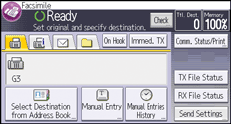
![]() Press [Manual Entry].
Press [Manual Entry].
![]() Press [Enter].
Press [Enter].
![]() Enter the e-mail destination, and then press [OK].
Enter the e-mail destination, and then press [OK].
To add an e-mail destination by entering it manually, press [Add Destination], and then specify the next destination.
![]() Press [OK].
Press [OK].
You can also add different types of destinations and destinations that are registered in the Address Book.
![]()
You can also enter the e-mail address of another machine that supports Internet Fax. Note however that only TIFF-F files can be sent by Internet Fax. Depending on the model of the destination machine, PDF files might not be accepted.
To change the specified destination, press [Edit], and then re-enter the destination.
Depending on the security settings, [Manual Entry] might not appear and you might not be able to enter the e-mail address.
For details about text entry, see "Entering Text", Getting Started.
For the maximum number of digits that can be included in a destination, see Maximum Values
 .
.
