The icons of each function are displayed on the [Home] screen. You can change modes by pressing the icons. For details about the items on the [Home] screen, see "How to Use the [Home] Screen", Getting Started.
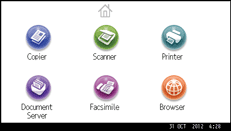
Depending on the authentication settings, there are two kinds of [Home] screens:
Default [Home] screen
This screen is displayed when the authentication function is not enabled or when the authentication function is enabled and you are logged in as an administrator. The default [Home] screen is also used as the initial screen of a user's [Home] screen. When the default [Home] screen is customized, the initial screen of a user's [Home] screen is also changed.
User's [Home] screen
This screen is for each user. To use a user's [Home] screen, enable the authentication. The use of a user's [Home] screen can be limited. For details, see Security Guide.
You can customize the [Home] screen to make it more accessible. The default [Home] screen and user's [Home] screen can be customized separately. When customizing the default [Home] screen, use the [Program] key, User Tools, or Web Image Monitor. When customizing a user's [Home] screen, use the [Program] key or Web Image Monitor. The following contents can be customized:
Adding icons
You can add shortcuts to frequently used programs or Web pages to the [Home] screen. The icons of added shortcuts appear on the [Home] screen. The programs or Web pages can be recalled easily by pressing the shortcut icons. For details, see Adding Icons to the [Home] Screen
 .
.Changing the icon order
You can change the order of the function and shortcut icons. For details, see Changing the Order of Icons on the [Home] Screen
 .
.Registering the image
You can display a favorite image on the upper right on the [Home] screen. For details, see Displaying the Image on the [Home] Screen
 .
.
![]()
Depending on the machine settings, a user's [Home] screen cannot be used. For details, see Security Guide.
When customizing a user's [Home] screen, the contents of the default [Home] screen are not changed.
When customizing the default [Home] screen after making a user's [Home] screen, the settings for the user's [Home] screen that have already been registered are not changed.
