Print jobs are temporarily stored in the printer, and then executed in order. You can manage these jobs on the [Check Status] screen or the [Job List] screen.
For example, you can cancel incorrect job settings or print an urgent document.
This section describes displays and icons that appear on the [Check Status] screen and the [Job List] screen.
[Check Status] screen
To display this screen, press the [Check Status] key, then the [Current Job] tab, and then [All Jobs].
The job list is displayed for each of the functions.
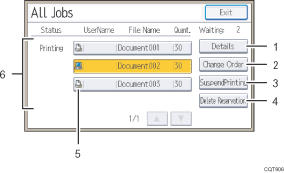
[Details]
Press to displays contents of the job you select.
[Change Order]
Press to change the order of jobs.
[SuspendPrinting]
Press to hold jobs you select.
[Delete Reservation]
Press to cancel jobs you select.
Icons of the functions used to print jobs
 : Job printed using printer function
: Job printed using printer function : Job printed using DeskTopBinder or Web Image Monitor
: Job printed using DeskTopBinder or Web Image MonitorJob list
Displays the job list. If the job you want to select is not displayed in the list, press [
 ] or [
] or [ ] to scroll the screen.
] to scroll the screen.
[Job List] screen
To display this screen, press the [Suspend] key, and then press [Job List]. The jobs stop when this screen is open.
The job list is displayed for each of the functions.
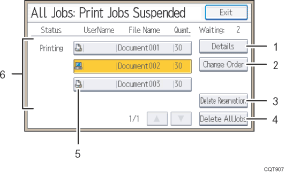
[Details]
Press to displays contents of the job you select.
[Change Order]
Press to change the order of jobs.
[Delete Reservation]
Press to cancel jobs you select.
[Delete AllJobs]
Press to cancel all jobs.
Icons of the functions used to print jobs
 : Job printed using printer function
: Job printed using printer function : Job printed using DeskTopBinder or Web Image Monitor
: Job printed using DeskTopBinder or Web Image MonitorJob list
Displays the job list. If the job you want to select is not displayed in the list, press [
 ] or [
] or [ ] to scroll the screen.
] to scroll the screen.
![]()
When the user authentication is enabled, only logging in user's jobs are displayed.
