This section describes how to access the User Tools menu.
User Tools allow you to change or set defaults.
![]()
If Administrator Authentication Management is specified, contact your administrator.
![]() Press the [User Tools] key.
Press the [User Tools] key.

![]() Select the settings you want to change.
Select the settings you want to change.
Press [![]() ] or [
] or [![]() ] to display the next or previous page.
] to display the next or previous page.
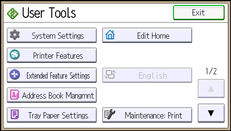
![]() Change settings by following instructions on the display, and then press [OK].
Change settings by following instructions on the display, and then press [OK].
![]() Press the [User Tools] key.
Press the [User Tools] key.
![]()
Any changes you make with User Tools remain in effect even if the power switch or operation switch is turned off, or the [Energy Saver] key is pressed.
To cancel changes made to settings and return to the initial display, press the [User Tools] key.
You can also quit User Tools by pressing [Exit].
For details about specifying System Settings, see User Tools
 .
.For details about changing the language, see Changing the Display Language
 .
.
