Printing a document using Data Security for Copying
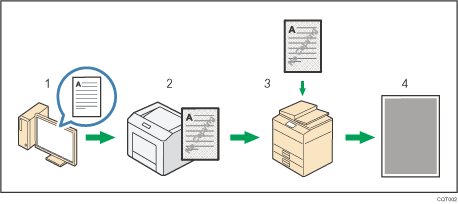
Specify Data Security for Copying in the printer driver, and then print the document.
The background pattern and text for unauthorized copy prevention are embedded in the printed document.
Copy the printed document using a copier or MFP that has the Copy Data Security unit installed.
The images and text in the copied document are converted into gray overprint.
Data Security for Copying precautions
To print on a gray background using Data Security for Copying, the printer must be configured accordingly. For details, see Security Guide.
You cannot partially embed a text and pattern in a document.
Use plain paper or recycled paper that has whiteness of 70% or more. The paper size must be 182 × 257 mm (71/4 " × 101/2 ") or larger.
Duplex printing may interfere with this function as a result of text and patterns being visible through the paper.
![]()
For details about setting the Data Security for Copying function using the PCL 6 printer driver or PostScript 3 printer driver for Windows, see Effects
 .
.For details about setting the Data Security for Copying function using the PostScript 3 printer driver for Mac OS X, see Unauthorized Copy Prevention
 .
.
