To improve user’s environmental consciousness, you can configure the printer to notify users how much they have conserved paper usage by utilizing various paper conserving function of the printer.
When user authentication is enabled, the screen is displayed when you log in to the printer. When user authentication is not enabled, the screen is displayed after returning from Sleep mode or after a system reset. The [Information] screen appears when the power is turned on, regardless of the authentication settings.
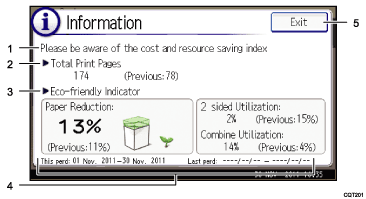
Message
A message from the administrator is displayed.
Total Print Pages
Total numbers of pages printed in the current count period and the previous count period are displayed.
Eco-friendly Indicator
Paper Reduction:
Shows the amount of paper saved by using the duplex and combine printing functions. The value indicates the percentage of paper saved from the total of all the paper used. As the percentage increases, the stack of paper decreases and the flower grows. When the ratio is 76% or more, the flower starts to bloom.
2 sided Utilization:
The ratio of 2-sided prints to the total number of prints is displayed.
Combine Utilization:
The ratio of combined prints to the total number of prints is displayed.
Count periods
The current and previous count periods are displayed.
[Exit]
Press this to close the [Information] screen and return to operation.
![]()
Depending on the printer settings, the [Information] screen may not be displayed. For details, see Security Guide.
You can also use Web Image Monitor to check the usage status. For details about how to check them, see Web Image Monitor Help.
Under [Eco-friendly Counter Period/Administrator Message] in [System Settings], you can check "Count Period", "Administrator Message", "Display Information Screen", and "Display Time". Only the administrator can change the settings. For details, see Security Guide.
