Canceling Printing Using the [Clear/Stop] Key
Follow the procedure below to cancel a print job that was already sent to the machine.
The [Clear/Stop] key cancels all print jobs being printed or that were received. If you do not want to cancel another person's print job that was sent later, it's possible to delete only the current print job.
Cancel only the print job being printed
![]() Check that printing has started.
Check that printing has started.
![]() Press the [Clear/Stop] key.
Press the [Clear/Stop] key.
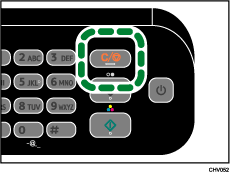
![]() Press [Current].
Press [Current].
“Reset the current job?” will appear on the machine’s control panel.
![]() Press [Yes].
Press [Yes].
Only the print job being printed is deleted.
If there are other print jobs waiting, they will be printed after the current print job is deleted.
It takes time to cancel the print job.
Cancel all print jobs received
![]() Check that printing has started.
Check that printing has started.
![]() Press the [Clear/Stop] key.
Press the [Clear/Stop] key.
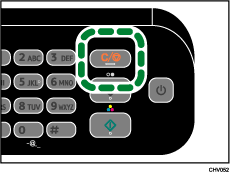
![]() Press [All Jobs].
Press [All Jobs].
"Are you sure you want to reset all jobs?" will appear on the machine’s control panel.
![]() Press [Yes].
Press [Yes].
All print jobs received will be canceled.
It takes time to cancel the print job.

