If the document has been stored by [Store and Skip Errored Job] in [System] under [Printer Features], print the document using the control panel.
For details about [Store and Skip Errored Job], see Storing Documents whose Printing Has Been Canceled Due to Errors![]() .
.
![]() Press the [Home] key on the top left of the control panel, and press the [Printer] icon on the [Home] screen.
Press the [Home] key on the top left of the control panel, and press the [Printer] icon on the [Home] screen.
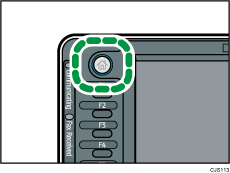
![]() Press the [Print Jobs] tab.
Press the [Print Jobs] tab.
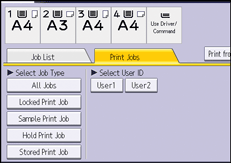
![]() Select the job type to print.
Select the job type to print.
![]() Select the files you want to print.
Select the files you want to print.
You can simultaneously all files of the same type by pressing [Select All Jobs] after selecting a file.
![]() Press [Print].
Press [Print].
If you set the password in the printer driver, enter the password.
If multiple print files are selected, and some of these require a password, the machine prints files that correspond to the entered password and files that do not require a password. The number of files to be printed is displayed on the confirmation screen.
![]() Press [Detailed Settings], and then modify the settings that caused the error.
Press [Detailed Settings], and then modify the settings that caused the error.
For details about the settings that can be configured, see Settings that Can Be Configured on the Control Panel![]() .
.
![]() Enter the number of copies using the number keys if necessary, and then press [Print].
Enter the number of copies using the number keys if necessary, and then press [Print].
![]()
If you select multiple files, the confirmation screen displays the total number of files to be printed. If you select multiple documents, the number of copies is determined based on the smallest number of copies specified for a selected document.
If you enter the number of sets on this screen, the entered number of copies will be printed for all of the selected documents.
To stop printing after printing has started, press [Exit] until the printer screen appears, and then press [Job Reset] or the [Stop] key. A Stored Print file is not deleted even if [Job Reset] is pressed.
You can also print a file from Web Image Monitor. For details, see Web Image Monitor Help.
