The paper size setting is changed in the same way for every paper tray.
In the following example procedure, the paper size setting for tray 2 is changed.
![]()
Check the paper edges are aligned at the right side.
Slide the side fences until they are aligned with the sides of the paper, and then re-lock the side fences. If there is space between the side fences and the paper, it may cause the image to be misaligned or paper weighing 52–59 g/m2 (14–15 lb. Bond) may wrinkle.
If a paper tray is pushed vigorously when putting it back into place, the position of the tray's side fences may slip out of place.
When loading a low number of sheets, be sure not to squeeze the side fences in too tightly. If the side fences are squeezed too tightly against the paper, the edges may crease, the paper may misfeed, or if it weighs between 52–59 g/m2 (14–15 lb. Bond), it may wrinkle.
![]() Check that paper in the paper tray is not being used, and then pull the tray carefully out until it stops.
Check that paper in the paper tray is not being used, and then pull the tray carefully out until it stops.
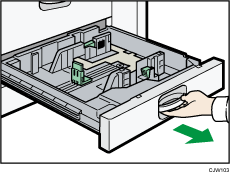
![]() Remove paper if loaded.
Remove paper if loaded.
![]() Release the lock on the side fences.
Release the lock on the side fences.
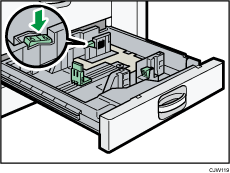
![]() While pressing down the release lever, slide the side fences outward.
While pressing down the release lever, slide the side fences outward.
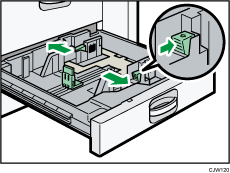
![]() Slide the end fence outward.
Slide the end fence outward.
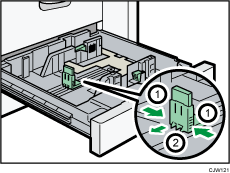
Pinch the release levers of the end fence.
Slide the end fence outward.
![]() Square the paper and load it print side down.
Square the paper and load it print side down.
Do not stack paper over the limit mark.
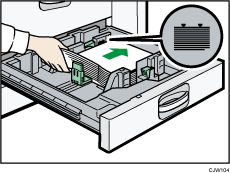
![]() Align the back and side fences gently against the paper you loaded.
Align the back and side fences gently against the paper you loaded.
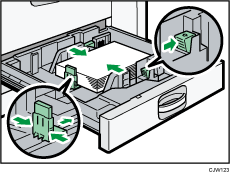
![]() Re-lock the side fences.
Re-lock the side fences.
![]() Carefully slide the paper tray fully in.
Carefully slide the paper tray fully in.
![]() Check the paper size on the display.
Check the paper size on the display.
