![]() Press the [User Tools/Counter] key.
Press the [User Tools/Counter] key.
![]() Press [Address Book Mangmnt].
Press [Address Book Mangmnt].
![]() Check that [Program / Change] is selected.
Check that [Program / Change] is selected.
![]() Select the name whose folder you want to register.
Select the name whose folder you want to register.
Press the name key, or enter the registered number using the number keys.
![]() Press [Auth. Info], and then press [
Press [Auth. Info], and then press [![]() Next].
Next].
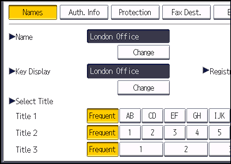
![]() Press [Specify Other Auth. Info] on the right side of "Folder Authentication".
Press [Specify Other Auth. Info] on the right side of "Folder Authentication".
When [Do not Specify] is selected, the SMB User Name and SMB Password that you have specified in "Default User Name / Password (Send)" of File Transfer settings are applied.
![]() Press [Change] under "Login User Name".
Press [Change] under "Login User Name".
![]() Enter the login user name of the destination computer, and then press [OK].
Enter the login user name of the destination computer, and then press [OK].
![]() Press [Change] under "Login Password".
Press [Change] under "Login Password".
![]() Enter the password of the destination computer, and then press [OK].
Enter the password of the destination computer, and then press [OK].
![]() Enter the password again to confirm, and then press [OK].
Enter the password again to confirm, and then press [OK].
![]() Press [Folder].
Press [Folder].
![]() Check that [SMB] is selected.
Check that [SMB] is selected.
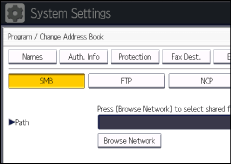
![]() Press [Change] or [Browse Network], and then specify the folder.
Press [Change] or [Browse Network], and then specify the folder.
To specify a folder, you can either enter the path manually or locate the folder by browsing the network.
For details about how to specify the path manually, see Locating the SMB folder manually![]() .
.
For details about how to specify the path using Browse Network, see Locating the SMB folder using Browse Network![]() .
.
![]() Press [Connection Test] to check the path is set correctly.
Press [Connection Test] to check the path is set correctly.
![]() Press [Exit].
Press [Exit].
If the connection test fails, check the settings, and then try again.
![]() Press [OK].
Press [OK].
![]() Press [Exit].
Press [Exit].
![]() Press the [User Tools/Counter] key.
Press the [User Tools/Counter] key.
![]()
To register the name, see Registering User Information
 .
.You can enter up to 128 characters for the user name and password.
You can enter a path using up to 256 characters.
If User Authentication is specified, contact your administrator.
For details on how to access System Settings, see Accessing User Tools
 .
.
