Printing on custom sized paper
It is possible to make settings for custom sized paper. The following procedure explains for Windows WordPad as an example of how to print on custom sized paper for a specific application.
![]()
Be sure to load paper in the paper feed tray.
![]() Display the data to be printed.
Display the data to be printed.
![]() On the [File] menu, click [Print...].
On the [File] menu, click [Print...].
The [Print] dialog box appears.
Under Windows 7, click [Print] on the [WordPad] menu.
![]() From [Select Printer], select the printer.
From [Select Printer], select the printer.
![]() Click [Preferences].
Click [Preferences].
The [Printing Preferences] dialog box appears.
![]() In the [Original size:] menu on the [Print Settings] tab, click [Custom paper size...].
In the [Original size:] menu on the [Print Settings] tab, click [Custom paper size...].
The [Custom Paper Sizes] dialog box appears.
![]() Enter the paper size in [Short edge:] and [Long edge:].
Enter the paper size in [Short edge:] and [Long edge:].
Specify [Measurement Unit...] if required.
![]() Select [Place as portrait] or [Place as landscape] according to the paper orientation.
Select [Place as portrait] or [Place as landscape] according to the paper orientation.
![]() Click [OK].
Click [OK].
The screen returns to the [Printing Preferences] dialog box appears.
![]() Click [OK].
Click [OK].
The screen returns to the [Print] dialog box.
![]() Click [Print].
Click [Print].