Making printer default settings - the printer properties
![]()
To change the printer's default settings, log on using an account that has Manage Printers permission. Members of the Administrators group have Manage Printers permission by default.
You cannot change the printer default settings for individual users. Settings made in the printer properties dialog box are applied to all users.
![]() On the [Start] menu, click [Devices and Printers].
On the [Start] menu, click [Devices and Printers].
The [Devices and Printers] window appears.
![]() Right-click the icon of the printer you want to use, and then click [Printer Properties].
Right-click the icon of the printer you want to use, and then click [Printer Properties].
The [printer properties] dialog box appears.
When you open the [printer properties] dialog box for the first time after installing the RPCS printer driver, a confirmation message appears. After you click [OK], the [printer properties] dialog box appears.
![]() Make the settings you require, and then click [OK].
Make the settings you require, and then click [OK].
![]()
The settings you make here are used as the default settings for all applications.
For details, see the printer driver Help.