Control Panel
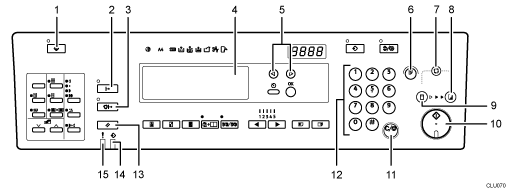
[User Tools] key (
 )
)Press to change the default settings to meet your requirements.
[Online] key (
 )
)Press to allow data on a computer to be printed on this printer (online status).
When the Auto Online indicator is lit, the printer will automatically enter the online status when receiving data from a computer without having to press the [Online] key.
[Auto Online] key (
 )
)Press to select whether the printer automatically switches to Online mode when it receives data from a computer.
When pressing this key to turn on Auto Online, the indicator will light. Then, when data from a computer is received, the printer will automatically enter the online status (In this case, it is not necessary to press the [Online] key).
Display Panel
Shows operation status, error messages, and function menus.
[
 ] or [
] or [ ] key
] keyUse to select items on the display panel.
[Proof] key (
 )
)Press to make proof prints.
[Auto Cycle] key (
 )
)Press to make masters and prints in a single operation.
[Print] mode select key (
 )
)Press to select the print mode.
[Master Making] mode select key (
 )
)Press to select the master making mode.
[Start] key (
 )
)Press to start making masters or printing.
[Clear/Stop] key (
 )
)Press to delete a number entered or to stop printing.
Number keys
Press to enter the desired number of prints and data for selected modes.
[Job Reset] key (
 )
)Press this to stop job reception, processing, or printing plate creation.
Data In indicator (
 - Green)
- Green)Indicates the status of this printer:
On: Data waiting for master making and printing is in the printer.
Blinking: Data is being received, or master making or printing is in progress.
Off: Master making and printing are completed.
Error indicator (
 - Red)
- Red)Indicates the status of this printer:
On: An error has occurred. Master making and printing stops.
Off: Normal status