Changing the SmartDeviceMonitor port setting
This section describes how to change the port settings of SmartDeviceMonitor under Windows XP when a printer driver has been installed.
For details about SmartDeviceMonitor for Client, see see Using SmartDeviceMonitor for Client![]() .
.
![]() In the [Printers and Faxes] window, click the icon of the printer you want to use. On the [File] menu, click [Properties].
In the [Printers and Faxes] window, click the icon of the printer you want to use. On the [File] menu, click [Properties].
![]() Click the [Ports] tab, and then click [Add Port].
Click the [Ports] tab, and then click [Add Port].
![]() Click [SmartDeviceMonitor], and then click [New Port].
Click [SmartDeviceMonitor], and then click [New Port].
This will be followed by selection of the printer to be used. The following is the procedure for selecting the printer using TCP/IP.
![]() Click [TCP/IP], and then click [Search].
Click [TCP/IP], and then click [Search].
Available printers are listed.
![]() Click the printer you want to use, and then click [OK].
Click the printer you want to use, and then click [OK].
Printers that respond to a broadcast from the computer will be displayed. To print to a printer not listed here, click [Specify Address], and then enter the printer's IP address or host name.
![]() Close the printer port dialog box.
Close the printer port dialog box.
![]() Check the location for the selected printer, and click [Close].
Check the location for the selected printer, and click [Close].