Configuring a Windows 7, Windows Server 2008 R2 Computer
Follow the procedure below to configure a Windows 7 or Windows Server 2008 R2 computer to use TCP/IP.
![]() On the [Start] menu, click [Control Panel], and then click [View network status and tasks].
On the [Start] menu, click [Control Panel], and then click [View network status and tasks].
![]() Click [Change adapter settings].
Click [Change adapter settings].
![]() Right click [Local Area Connection], and then click [Properties].
Right click [Local Area Connection], and then click [Properties].
Click [Continue], if the [User Account Control] window appears.
![]() Make sure [Internet Protocol Version 4 (TCP/IPv4)] is selected in the [This connection uses the following items] box.
Make sure [Internet Protocol Version 4 (TCP/IPv4)] is selected in the [This connection uses the following items] box.
If TCP/IP is not installed, click [Install] on the [Networking] tab to install it. For details about installing TCP/IP, see Windows 7 or Windows Server 2008 R2 Help.
![]() Click [Properties].
Click [Properties].
![]() Configure TCP/IP using the appropriate IP address, subnet mask, and other settings.
Configure TCP/IP using the appropriate IP address, subnet mask, and other settings.
Check with the network administrator that the settings are correct.