Configuring a Windows XP Computer
Follow the procedure below to configure a Windows XP computer to use TCP/IP.
![]() On the [Start] menu, click [Control Panel], and then click [Network and Internet Connections].
On the [Start] menu, click [Control Panel], and then click [Network and Internet Connections].
![]() Click [Network Connections], and then double-click [Local Area Connection].
Click [Network Connections], and then double-click [Local Area Connection].
![]() On the [General] tab, click [Properties].
On the [General] tab, click [Properties].
![]() Make sure [Internet Protocol (TCP/IP)] is selected in the [This connection uses the following items] box on the [General] tab.
Make sure [Internet Protocol (TCP/IP)] is selected in the [This connection uses the following items] box on the [General] tab.
Select TCP/IP if it is not already selected.
If TCP/IP is not installed, click [Install] on the [General] tab to install it. For details about installing TCP/IP, see Windows XP Help.
![]() Click [Properties].
Click [Properties].
![]() Configure TCP/IP using the appropriate IP address, subnet mask, and other settings.
Configure TCP/IP using the appropriate IP address, subnet mask, and other settings.
Check with the network administrator that the settings are correct.