Displaying Top Page
When you access the machine using Web Image Monitor, the top page appears in your browser's window.
![]() Launch the Web browser.
Launch the Web browser.
![]() In the Web browser’s address bar, enter “http://(machine’s IP address)/” to access the machine.
In the Web browser’s address bar, enter “http://(machine’s IP address)/” to access the machine.
If a DNS or WINS server is used and the machine’s host name has been specified, you can enter the host name instead of the IP address.
The top page of Web Image Monitor appears.
Top page
Every Web Image Monitor page is divided into the following areas:
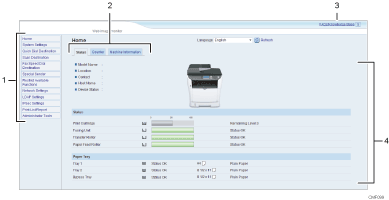
Menu area
Clicking a menu shows its contents in the main area.
Tab area
Contains tabs for switching between information and settings you want to see or configure.
FAQs/Knowledge Base
Provides answers to frequently asked questions and other useful information about using this machine.
An internet connection is required to view this information.
Main area
Displays the contents of the item selected in the menu area.
Information in the main area is not automatically updated. Click [Refresh] at the upper-right in the main area to update the information. Click the Web browser's [Refresh] button to refresh the entire browser screen.
![]()
If you use an older version of a supported Web browser or the Web browser has JavaScript and cookies disabled, display and operation problems may occur.
If you are using a proxy server, configure the Web browser settings as necessary. For details about the settings, contact your network administrator.
The previous page may not appear even if the back button of the Web browser is clicked. If this happens, click the refresh button of the Web browser.
The FAQs (Frequently Asked Questions)/Knowledge Base are not available in certain languages.

