The Screen in Scanner Mode
This section provides information about the screen in scanner mode.
By default, the display shows the copier screen when the machine is turned on. If the copier or fax screen is shown on the display, press the [Scanner] key on the control panel to switch to the scanner screen.
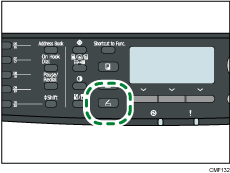
Screen in standby mode
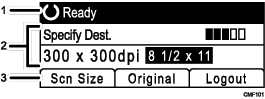
Current status or messages
Displays the current status or messages.
Current settings
Displays the current scanning mode and scan settings.
When “Specify Dest.” is displayed:
Scan to E-mail, Scan to FTP, or Scan to Folder functions can be used.
When “Save Scn Data to USB” is displayed:
A USB flash disk is inserted in the machine, and the Scan to USB function can be used.
Selection key items
Displays the functions you can use by pressing the corresponding selection keys.
![]()
The machine's default mode at power on can be specified in the [Function Priority] setting under [Admin. Tools].
If LDAP authentication is specified, you must first log in to the machine by entering a user name and password.
![]()
For details about [Function Priority], see Administrator Settings
 .
.For details about how to log in to the machine, see When LDAP Authentication is Specified
 .
.

