Loading Paper in Tray 2
The following example explains the loading procedure for tray 2.
![]()
Before printing on paper other than envelopes, make sure to pull up the levers on the machine rear, inside the rear cover. Leaving the levers lowered can cause print quality problems when printing on paper other than envelopes.
Make sure paper is not stacked above the limit mark inside the tray. Misfeeds might occur.
After loading paper in the tray, specify the paper type and size using the control panel to avoid printing problems. This machine does not detect the paper size automatically.
Do not mix different types of paper in the same paper tray.
Do not move the side paper guides forcefully. Doing so can damage the tray.
Do not move the end paper guide forcefully. Doing so can damage the tray.
When inserting the tray, make sure it is not slanted. Inserting it at a slant can damage the machine.
![]() Pull out tray 2 carefully with both hands.
Pull out tray 2 carefully with both hands.
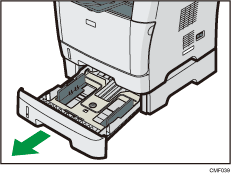
Place the tray on a flat surface.
![]() Pinch the clips on the side paper guide, and then adjust the guide to the paper size.
Pinch the clips on the side paper guide, and then adjust the guide to the paper size.
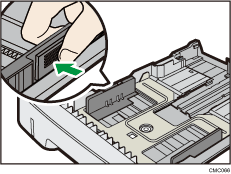
![]() Pinch the clip on the end paper guide, and slide it inward to match the paper size.
Pinch the clip on the end paper guide, and slide it inward to match the paper size.
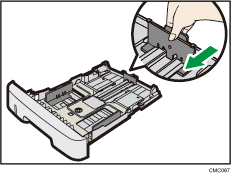
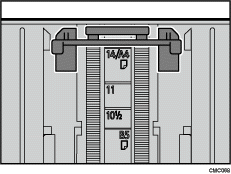
![]() Load the new paper stack print side down.
Load the new paper stack print side down.
Make sure paper is not stacked higher than the upper limit marked inside the tray.
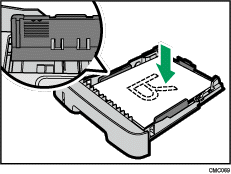
Make sure the paper is not stacked higher than the projection on the side paper guides.
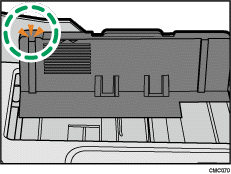
![]() Check there are no gaps between the paper and the paper guide; both side and end paper guides.
Check there are no gaps between the paper and the paper guide; both side and end paper guides.
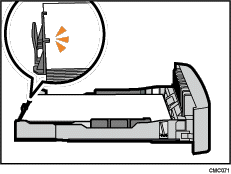
![]() Carefully push tray 2 straight into the machine.
Carefully push tray 2 straight into the machine.
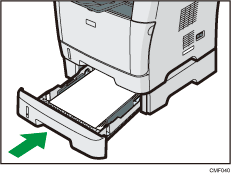
To avoid paper jams, make sure the tray is securely inserted.
![]()
The remaining paper indicator on the left front side of the paper tray shows approximately how much paper is remaining.
![]()
For details about paper types supported by the machine, see Paper and Other Media
 .
.For details about the paper settings, see Specifying Paper Type and Paper Size
 .
.

