Configuring the Ethernet Speed
You can set the speed that the machine will use for Ethernet communications.
In most cases, this should be left on the default setting, [Auto Select]. This setting allows two interfaces to automatically determine the optimum speed when they are connected.
![]()
Connection cannot be established if the selected Ethernet speed does not match your network's transmission speed.
The use of this feature is recommended. To use it, select [Auto Select].
Router/HUB |
Machine |
||||
|---|---|---|---|---|---|
[10Mbps Half Duplex] |
[10Mbps Full Duplex] |
[100Mbps Half Duplex] |
[100Mbps Full Duplex] |
[Auto Select] |
|
10 Mbps half duplex |
|
- |
- |
- |
|
10 Mbps full duplex |
- |
|
- |
- |
- |
100 Mbps half duplex |
- |
- |
|
- |
|
100 Mbps full duplex |
- |
- |
- |
|
- |
auto-negotiation (auto selection) |
|
- |
|
- |
|
![]() Press the [User Tools] key.
Press the [User Tools] key.
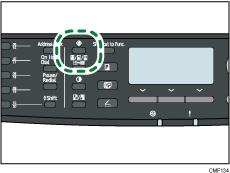
![]() Press the [
Press the [![]() ] [
] [![]() ] keys to select [Network Settings], and then press the [OK] key.
] keys to select [Network Settings], and then press the [OK] key.
![]() If you are requested to enter a password, enter the password using the number keys, and then press the [OK] key.
If you are requested to enter a password, enter the password using the number keys, and then press the [OK] key.
![]() Press the [
Press the [![]() ][
][![]() ] keys to select [Ethernet], and then press the [OK] key.
] keys to select [Ethernet], and then press the [OK] key.
![]() Press the [
Press the [![]() ][
][![]() ] keys to select [Set Ethernet Speed], and then press the [OK] key.
] keys to select [Set Ethernet Speed], and then press the [OK] key.
![]() Press the [
Press the [![]() ][
][![]() ] keys to select the Ethernet speed, and then press the [OK] key.
] keys to select the Ethernet speed, and then press the [OK] key.
![]() Press the [User Tools] key to return to the initial screen.
Press the [User Tools] key to return to the initial screen.
![]()
You can press the [Escape] key to exit to the previous level of the menu tree.
A password for accessing the [Admin. Tools] menu can be specified in [Admin. Tools Lock].
![]()
For details about [Admin. Tools Lock], see Administrator Settings
 .
.

