Setting the Ethernet Speed
You can set the speed that the printer will use for Ethernet communication. For normal usage, the default setting [Auto Select] is suitable and does not need to be changed. This setting allows two connected interfaces to automatically determine the optimum speed that they will communicate at.
Router/HUB |
Printer |
||||
|---|---|---|---|---|---|
[10Mbps Half D.] |
[10Mbps Full D.] |
[100Mbps Half D.] |
[100Mbps Full D.] |
[Auto Select] |
|
10Mbps Half Duplex |
|
|
|
|
|
10Mbps Full Duplex |
|
|
|
|
|
100Mbps Half Duplex |
|
|
|
|
|
100Mbps Full Duplex |
|
|
|
|
|
auto-negotiation (auto selection) |
|
|
|
|
|
![]()
Connection cannot be established if the selected Ethernet speed does not match your network's transmission speed.
The use of this feature is recommended. To use it, select [Auto Select].
![]() Press the [Menu] key.
Press the [Menu] key.
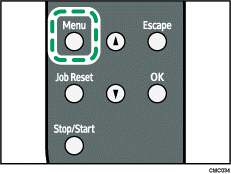
![]() Press the [
Press the [![]() ] or [
] or [![]() ] key to display [Host Interface], and then press the [OK] key.
] key to display [Host Interface], and then press the [OK] key.
| Menu: Host Interface |
![]() Press the [
Press the [![]() ] or [
] or [![]() ] key to display [Network Setting], and then press the [OK] key.
] key to display [Network Setting], and then press the [OK] key.
| Host Interface: Network Setting |
![]() Press the [
Press the [![]() ] or [
] or [![]() ] key to display [Ethernet Speed], and then press the [OK] key.
] key to display [Ethernet Speed], and then press the [OK] key.
| Network Setting: Ethernet Speed |
![]() Press the [
Press the [![]() ] or [
] or [![]() ] key to select the Ethernet speed, and then press the [OK] key.
] key to select the Ethernet speed, and then press the [OK] key.
![]() Press the [Menu] key.
Press the [Menu] key.
![]() Print a configuration page to confirm the settings made.
Print a configuration page to confirm the settings made.
![]()
For details about printing the configuration page using control panel, see Test Printing
 .
.

