Control Panel
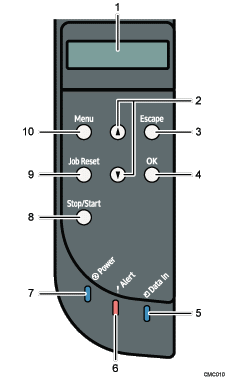
Display
Displays current printer status and error message.
You can set the display up with your hands. Adjust the angle of it to see clearly.
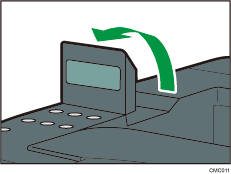
Scroll Keys
Press to move the cursor in each direction, step by step.
[Escape] key
Press this key to cancel an operation or to return to the previous display.
[OK] key
Press this key to confirm settings and setting values, or move to the next menu level.
Data In Indicator
Flashes when the printer is receiving data from a computer. The data indicator is lit if there is data to be printed.
Alert Indicator
Lights up in red whenever printer error occurs. Use display to check the error.
Flashes in yellow when toner is nearly empty.
Power Indicator
Remains lit while the power is on. It is unlit when the power is off.
[Stop/Start] key
If you press this key, the printer stops receiving data, and printing is not possible.
[Job Reset] key
Press this key to cancel a job that is printing out.
[Menu] key
Press this key to make and check the current printer settings.
Press the [Menu] key again to return to the ready condition.
![]()
The actual control panel may look different from the illustration, depending on the country of use or model type.

