Start-up Procedure
Use the following procedure to start this application.
![]() Insert the license key (dongle) included with this application into a USB port on the computer.
Insert the license key (dongle) included with this application into a USB port on the computer.
![]()
The dongle is required to confirm the license for this application. If you try to start this application without inserting the dongle, an error message will appear and the program will not start.
Leave the dongle inserted as long as this application is running. If you remove the dongle while this application is running, the application will become unusable.
![]() Click the [Start] button, select [All programs], and then select [TotalFlow MR].
Click the [Start] button, select [All programs], and then select [TotalFlow MR].
![]() Select [TotalFlow MR].
Select [TotalFlow MR].
If a printer was not registered the first time this application was started, the [Printer Management] screen will appear. Proceed to step 4.
This application starts only if a printer has already been registered.
![]() On the [Printer Management] screen, click [Add].
On the [Printer Management] screen, click [Add].
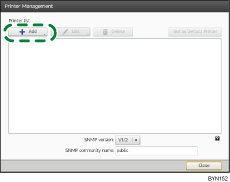
![]() On the [Add/Edit Custom Printer Settings] screen, select [Data output mode:], and then specify each setting.
On the [Add/Edit Custom Printer Settings] screen, select [Data output mode:], and then specify each setting.
For details about a specific setting, see the on-screen balloon help.
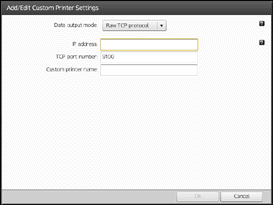
![]() Click [OK].
Click [OK].
![]() On the [Printer Management] screen, click [Close].
On the [Printer Management] screen, click [Close].
The application starts.
![]()
When this application has started, you can add other printers. For details about registering printers, see User’s Guide.
To scan documents, you must first register a scanner. For details about registering scanners, see User’s Guide.

