![]() Press the [User Tools/Counter] key.
Press the [User Tools/Counter] key.
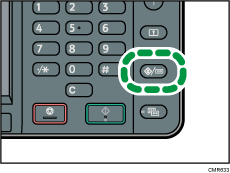
![]() Press the [Login/Logout] key.
Press the [Login/Logout] key.
![]() Press [Login].
Press [Login].
![]() Enter a Login User Name, and then press [OK].
Enter a Login User Name, and then press [OK].
![]() Enter a Login Password, and then press [OK].
Enter a Login Password, and then press [OK].
![]() Press [Address Book Mangmnt].
Press [Address Book Mangmnt].
![]() Press [Change].
Press [Change].
![]() Press [All Users].
Press [All Users].
![]() Select the user.
Select the user.
![]() Press [Auth. Info].
Press [Auth. Info].
![]() Press [Auth. Info at Login].
Press [Auth. Info at Login].
![]() Press [Change] for [Login Password].
Press [Change] for [Login Password].
![]() Enter a new login password, and then press [OK].
Enter a new login password, and then press [OK].
![]() If a password reentry screen appears, enter the login password, and then press [OK].
If a password reentry screen appears, enter the login password, and then press [OK].
![]() Press [OK].
Press [OK].
![]() Press the [User Tools/Counter] key.
Press the [User Tools/Counter] key.
