This section explains the procedure for sending multiple originals as a multi-page file or storing them as a single stored file.
![]()
To send multiple originals as a multi-page file, in [File Type], select a multi-page file type. For details about file types, see File Type
 .
.
![]() Press [Send Settings].
Press [Send Settings].
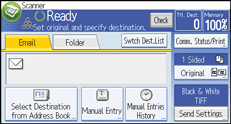
![]() Press [
Press [![]() ] three times, and then press [Batch].
] three times, and then press [Batch].
For detail about [Batch], see Batch![]() .
.
![]() Press [OK].
Press [OK].
![]() Place originals.
Place originals.
![]() Make settings for sending or storing.
Make settings for sending or storing.
![]() Press the [Start] key to scan originals.
Press the [Start] key to scan originals.
Repeat this step until all originals are scanned.
![]() After all originals are scanned, press the [
After all originals are scanned, press the [![]() ] key.
] key.
Storing or transmission starts.
![]()
When scanning originals using the exposure glass, depending on the settings for [Wait Time for Next Orig.: Exposure Glass] in [Send Settings] under [Scanner Features], the machine can wait for additional originals even if [Batch] is not selected in [Send Settings]. For details about [Wait Time for Next Orig.: Exposure Glass], see Scan Settings
 .
.
