Set a master password to restrict unauthorized printing, changing, copying, or extracting of a PDF file's content. Only users who have the master password can reset or change these restrictions.
![]()
You cannot reset or change a file's restriction settings without the master password. Write down the master password and keep it secure.
![]() Press [Send Settings].
Press [Send Settings].
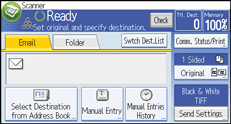
![]() Press [File Type].
Press [File Type].
![]() Check that [PDF] or [High Compress. PDF] is selected.
Check that [PDF] or [High Compress. PDF] is selected.
![]() Press [Security Settings].
Press [Security Settings].
![]() Select the [Permissions].
Select the [Permissions].
![]() In [Master Password], select [Set].
In [Master Password], select [Set].
![]() Press [Enter].
Press [Enter].
![]() Enter a password, and then press [OK].
Enter a password, and then press [OK].
The password entered here will be required to change the security settings of the PDF file.
![]() Enter the password again to confirm it, and then press [OK].
Enter the password again to confirm it, and then press [OK].
![]() In [Detailed Settings], press [Change].
In [Detailed Settings], press [Change].
![]() Select the security permission setting.
Select the security permission setting.
You can specify the following security settings:
Printing: [Prohibit], [Allow], or [Low Resolution Only]
Changes: [Prohibit] or [Allow]
Content copying and Extraction: [Prohibit] or [Allow]
![]() Press [OK] three times.
Press [OK] three times.
![]()
The master password cannot be the same as a document password.
Master passwords can contain up to 32 alphanumeric characters.
If [40 bit RC4] is selected as the PDF encryption level, you cannot select [Low Resolution Only] as the Printing.
