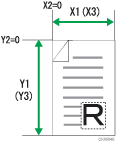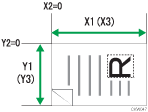This section explains how to specify a custom size for scanning the entire area of an original. If you want to scan the entire area of a custom size original, select [Custom Size] as the scan size.
To display the custom size setting screen, on the initial scanner screen, press [Send Settings] > [Scan Size] > [Custom Size] > [Partial Scan].
The following tables explain how to measure custom size originals and how to specify the scan settings on the custom size settings screen.
How to measure sizes
Orientation and placement of original |
Measuring method for scanning the entire area of a custom size original |
|---|---|
In the |
|
In the |
|
Scan settings on the custom size setting screen
Size of Original (X1 and Y1)
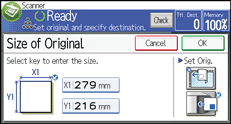
Specify the length and width of the original.
Enter the actual width and length in [X1] and [Y1], respectively, and then press the [
 ] key.
] key.Start Position (X2 and Y2)
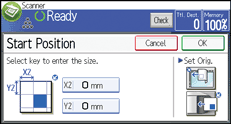
Set Start Position to 0 mm (0 inch).
Enter "0" in both [X2] and [Y2], and then press the [
 ] key.
] key.Scan Size (X3 and Y3)
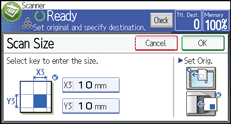
Specify the same values as Size of Original (X1, Y1).
Enter the same values in [X3] and [Y3] as Size of Original (X1 and Y1 respectively), and then press the [
 ] key.
] key.
![]()
For X1 and Y1, you can specify 10 mm (0.4 inches) or larger.
When scanning originals using [Custom Size], you cannot enter specific values in [Size of Original] and [Start Position]. To configure the Scan Size, specify [Scan Size] and [Start Position] first, and then [Size of Original].
To scan an original that is smaller than 10 mm (0.4 inches), configure the settings as though you were scanning part of an original that is larger than 10 mm (0.4 inches). For example: to scan a CD label on the exposure glass, specify X1 - X3 and Y1 - Y3 based on the chart below. For details about scanning procedures, see Scanning part of a custom size original
 .
.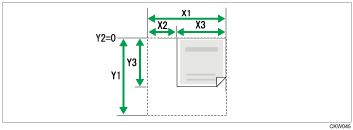
For details about how to place originals, see Setting of Original
 .
.