You can prevent paper setting mismatch errors by selecting the bypass tray on the control panel of this machine.
If [Any Type] is specified and the paper size matches the job's print settings, you can proceed to print. To use this function, specify [Auto Tray Select] for the input tray using the printer driver.
If [Any Size/Type] is specified and the paper settings specified using the printer driver or commands are applied to the bypass tray, you can proceed to print.
If [Any Custom Size/Type] specified and the settings for custom paper size are specified using the printer driver or commands and applied to the bypass tray, you can proceed to print.
![]() Press the [User Tools/Counter] key.
Press the [User Tools/Counter] key.
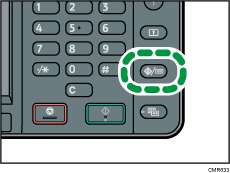
![]() Press [Printer Features].
Press [Printer Features].
![]() Press [System].
Press [System].
![]() Press [
Press [![]() ] three times.
] three times.
![]() Press [Tray Setting Priority].
Press [Tray Setting Priority].
![]() Select [Bypass Tray].
Select [Bypass Tray].
![]() Select the setting you want to use from [Any Type], [Any Size/Type], or [Any Custom Size/Type].
Select the setting you want to use from [Any Type], [Any Size/Type], or [Any Custom Size/Type].
![]() Press [OK].
Press [OK].
![]() Press the [User Tools/Counter] key.
Press the [User Tools/Counter] key.
![]()
For details about the items that can be configured, see System
 .
.[Any Type], [Any Size/Type], and [Any Custom Size/Type] can be specified for the bypass tray only.
If [Ppr. Conf. for Bypass T.] is set to [Display], a list of paper sizes, types, and orientations is displayed if paper is fed from the bypass tray. Check those settings before printing.
