![]() Press the [User Tools/Counter] key.
Press the [User Tools/Counter] key.
![]() Press [Address Book Mangmnt].
Press [Address Book Mangmnt].
![]() Press [Change].
Press [Change].
![]() Select the item you want to display from [All Users], [User Code], [Fax Dest.], [Email] and [Folder].
Select the item you want to display from [All Users], [User Code], [Fax Dest.], [Email] and [Folder].
![]() Select the name whose folder you want to register.
Select the name whose folder you want to register.
You can search by the registered name, user code, fax number, folder name, e-mail address, or IP-Fax destination.
![]() Press [Folder].
Press [Folder].
![]() Press [FTP].
Press [FTP].
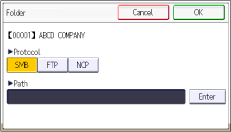
![]() Press [Enter] under "Path".
Press [Enter] under "Path".
![]() Press [Enter] under "Server Name".
Press [Enter] under "Server Name".
![]() Enter the server name, and then press [OK].
Enter the server name, and then press [OK].
![]() Press [Enter] under "Path".
Press [Enter] under "Path".
![]() Enter the path, and then press [OK].
Enter the path, and then press [OK].
You can enter an absolute path, using this format: "\user\ home\username"; or a relative path, using this format: "directory\sub-directory".
If you leave the path blank, the login directory is assumed to be the current working directory.
You can also enter an IPv4 address.
You can enter a path using up to 256 characters.
![]() To change the port number, press [Port Number].
To change the port number, press [Port Number].
![]() Enter the port number using the number keys, and then press the [
Enter the port number using the number keys, and then press the [![]() ] key.
] key.
You can enter 1 to 65535.
![]() Press [OK].
Press [OK].
![]() Press [Connection Test] to check the path is set correctly.
Press [Connection Test] to check the path is set correctly.
![]() Press [Exit].
Press [Exit].
If the connection test fails, check the settings, and then try again.
![]() Press [OK] twice.
Press [OK] twice.
![]() Press [Auth. Info].
Press [Auth. Info].
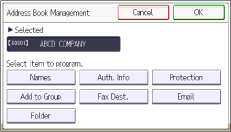
![]() Press [Folder Authentication].
Press [Folder Authentication].
![]() Press [Specify Other Auth. Info].
Press [Specify Other Auth. Info].
When [Do not Specify] is selected, the FTP User Name and FTP Password that you have specified in [Default User Name/Password (Send)] of File Transfer settings are applied. For details, see File Transfer![]() .
.
![]() Press [Change] under "Login User Name".
Press [Change] under "Login User Name".
![]() Enter the login user name, and then press [OK].
Enter the login user name, and then press [OK].
![]() Press [Change] under "Login Password".
Press [Change] under "Login Password".
![]() Enter the password, and then press [OK].
Enter the password, and then press [OK].
![]() Enter the password again to confirm, and then press [OK].
Enter the password again to confirm, and then press [OK].
![]() Press [OK].
Press [OK].
![]() Press [Exit].
Press [Exit].
![]() Press [OK].
Press [OK].
![]() Press the [User Tools/Counter] key.
Press the [User Tools/Counter] key.
![]()
To register the name, see Registering User Information
 .
.You can enter up to 64 characters for the user name and password.
You can enter a server name using up to 64 characters.
If User Authentication is specified, contact your administrator.
For details on how to access System Settings, see Accessing User Tools
 .
.
