![]() Press the [User Tools/Counter] key.
Press the [User Tools/Counter] key.
![]() Press [System Settings].
Press [System Settings].
![]() Press [Administrator Tools].
Press [Administrator Tools].
![]() Press [
Press [![]() ] to display [Display/Clear/Print Counter per User].
] to display [Display/Clear/Print Counter per User].
![]() Press [Display/Clear/Print Counter per User].
Press [Display/Clear/Print Counter per User].
To clear counters of all users, proceed to step 11.
![]() Select the usage function from [Copier Counter], [Printer Counter], [Fax Counter], or [Scanner Counter].
Select the usage function from [Copier Counter], [Printer Counter], [Fax Counter], or [Scanner Counter].
![]() To clear the number of counters made under a user code, select the user code from the left side of the display.
To clear the number of counters made under a user code, select the user code from the left side of the display.
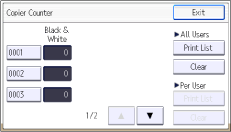
![]() Press [Clear] under "Per User".
Press [Clear] under "Per User".
![]() Select the function usage you want to clear from [Copier], [Printer], [Fax Prints], [Fax TX], [Scanner], [Prt Volum Use], and [All Counters].
Select the function usage you want to clear from [Copier], [Printer], [Fax Prints], [Fax TX], [Scanner], [Prt Volum Use], and [All Counters].
![]() Press [OK].
Press [OK].
![]() To clear the number of counters for all user codes, press [Clear] under "All Users".
To clear the number of counters for all user codes, press [Clear] under "All Users".
![]() Select the function usage you want to clear from [Copier], [Printer], [Fax Prints], [Fax TX], [Scanner], [Prt Volum Use], and [All Counters].
Select the function usage you want to clear from [Copier], [Printer], [Fax Prints], [Fax TX], [Scanner], [Prt Volum Use], and [All Counters].
![]() Press [OK].
Press [OK].
![]() Press [Exit].
Press [Exit].
![]() Press the [User Tools/Counter] key.
Press the [User Tools/Counter] key.
![]()
For details on how to access System Settings, see Accessing User Tools
 .
.
