![]()
Even if you change a user code, the counter value will not be cleared.
![]() Press the [User Tools/Counter] key.
Press the [User Tools/Counter] key.
![]() Press [Address Book Mangmnt].
Press [Address Book Mangmnt].
![]() Press [Change].
Press [Change].
![]() Select the item you want to display from [All Users], [User Code], [Fax Dest.], [Email] and [Folder].
Select the item you want to display from [All Users], [User Code], [Fax Dest.], [Email] and [Folder].
![]() Select the user whose user code you want to change.
Select the user whose user code you want to change.
Press the name key, or enter the registered number using the number keys. You can search by the registered name, user code, fax number, folder name, e-mail address, or IP-Fax destination.
![]() Press [Auth. Info].
Press [Auth. Info].
![]() Press [User Code], and then enter the new user code using the number keys.
Press [User Code], and then enter the new user code using the number keys.
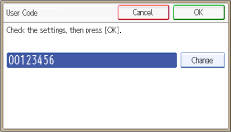
![]() Press the [
Press the [![]() ] key.
] key.
![]() Press [OK].
Press [OK].
![]() To change the available functions, press [
To change the available functions, press [![]() ] to display "Available Other Functions".
] to display "Available Other Functions".
![]() Press the key to select the functions to enable them.
Press the key to select the functions to enable them.
![]() Press [OK].
Press [OK].
![]() Press [Exit].
Press [Exit].
![]() Press [OK].
Press [OK].
![]() Press the [User Tools/Counter] key.
Press the [User Tools/Counter] key.
![]()
To change the name, key display and title, see Registering User Information
 .
.For details on how to access System Settings, see Accessing User Tools
 .
.
