The procedure is the same for programming and changing.
![]() Press [Facsimile Features].
Press [Facsimile Features].
![]() Press [Scan Settings].
Press [Scan Settings].
![]() Press [Program/Change Scan Size].
Press [Program/Change Scan Size].
![]() Select [Program Size 1] or [Program Size 2].
Select [Program Size 1] or [Program Size 2].
![]() Press [Horizontal].
Press [Horizontal].
![]() Enter a horizontal size using the number keys, and then press [
Enter a horizontal size using the number keys, and then press [![]() ].
].
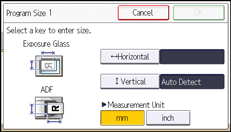
Each time you press [mm] or [inch], the units switch between "mm" and "inch".
![]() Press [OK].
Press [OK].
If you enter a length and press [mm] or [inch], the length is converted automatically according to the unit (fractions are rounded off). For example, when you enter [2], [2], and [0] in millimeters and change to "inch", the length 8.7 "inch" is shown on the display. If you press [mm] again, "221 mm" is displayed.
![]() Press [Vertical].
Press [Vertical].
![]() Select a vertical size, and then press [OK].
Select a vertical size, and then press [OK].
The displayed vertical size differs depending on the selected unit.
![]() Press [OK].
Press [OK].
![]() Press [Exit] three times.
Press [Exit] three times.
