This section describes the user tools in the Edit menu under [Copier/Docu. Server Features].
Enter the width of the binding margin with the number keys as follows:
 (mainly Europe and Asia)
(mainly Europe and Asia)0–30 mm (in increments of 1 mm)
 (mainly North America)
(mainly North America)0.0–1.2 inches (in increments of 0.1 inches)
If you specify a binding margin that is too wide, part of the image may not be copied.
An image of approximately 1.5 mm (0.06 inches) will not be displayed as the width of the separation line, when specifying solid or broken lines.
Front Margin: Left/Right
Specify left and right margins on the front side of copies in Margin Adjustment mode.
Default:
![]() (mainly Europe and Asia)
(mainly Europe and Asia)
[Left: 5 mm]
![]() (mainly North America)
(mainly North America)
[Left: 0.2 inch]
Back Margin: Left/Right
Specify left and right margins on the back side of copies in Margin Adjustment mode.
Default:
![]() (mainly Europe and Asia)
(mainly Europe and Asia)
[Right: 5 mm]
![]() (mainly North America)
(mainly North America)
[Right: 0.2 inch]
Front Margin: Top/Bottom
Specify top and bottom margins on the front side of copies in Margin Adjustment mode.
Default:
![]() (mainly Europe and Asia)
(mainly Europe and Asia)
[T/B: 0 mm]
![]() (mainly North America)
(mainly North America)
[T/B: 0.0 inch]
Back Margin: Top/Bottom
Specify top and bottom margins on the back side of copies in Margin Adjustment mode.
Default:
![]() (mainly Europe and Asia)
(mainly Europe and Asia)
[T/B: 0 mm]
![]() (mainly North America)
(mainly North America)
[T/B: 0.0 inch]
1 Sided ![]() 2 Sided Auto Margin: TtoT
2 Sided Auto Margin: TtoT
In 1 Sided ![]() 2 Sided mode, you can specify the margins on the back side.
2 Sided mode, you can specify the margins on the back side.
Default:
![]() (mainly Europe and Asia)
(mainly Europe and Asia)
[Right: 5 mm]
![]() (mainly North America)
(mainly North America)
[Right: 0.2 inch]
1 Sided ![]() 2 Sided Auto Margin: TtoB
2 Sided Auto Margin: TtoB
In 1 Sided ![]() 2 Sided mode, you can specify the margins on the back side.
2 Sided mode, you can specify the margins on the back side.
Default:
![]() (mainly Europe and Asia)
(mainly Europe and Asia)
[T/B: 0 mm]
![]() (mainly North America)
(mainly North America)
[T/B: 0.0 inch]
Erase Original Shadow in Combine
In Combine mode, you can specify whether to erase a 3 mm, 0.1 inches boundary margin around all four edges of each original.
Default: [On]
Copy Order in Combine
You can select the copy order in Combine mode from [From Left to Right] or [From Top to Bottom].
From Left to Right
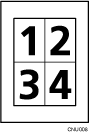
From Top to Bottom
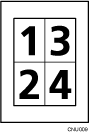
Default: [From Left to Right]
Combine: Type of Separation Line
You can select a separation line using the Combine function from: [None], [Solid], [Broken A], [Broken B], or [Crop Marks].
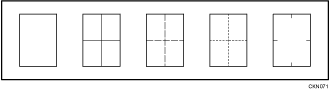
Default: [None]
![]()
For details about how to change the Copier/Document Server Features, see "Changing Default Settings", Connecting the Machine/ System Settings.
