Reduces the image to 93% of its original size and places the reduced image at the center. By combining it with the Reduce/Enlarge functions, you can further increase a margin.
![]()
Before using this function, assign [Create Margin] to one of the Customize Function keys in [Customize Function: Copier] in User Tools. For details, see General Features
 .
.
![]() Press [Orig.].
Press [Orig.].
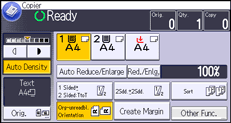
![]() Press [Original's Orientation].
Press [Original's Orientation].
![]() Select the original orientation, and then press [OK].
Select the original orientation, and then press [OK].
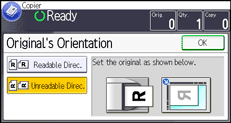
![]() Press [Original's Size].
Press [Original's Size].
![]() Specify the original size, and then press [OK] twice.
Specify the original size, and then press [OK] twice.
![]() Press [Create Margin].
Press [Create Margin].
![]() Select the reproduction ratio, if necessary.
Select the reproduction ratio, if necessary.
![]() Select the paper tray.
Select the paper tray.
![]() Place the originals, and then press the [Start] key.
Place the originals, and then press the [Start] key.
![]()
You can change the ratio for Create Margin under [Reproduction Ratio] in User Tools. For details, see Reproduction Ratio
 .
.
