This section explains how to set defaults for the initial screen, which appears when the machine is turned on or when settings are cleared or reset.
The following settings can be registered as defaults:
Copier:
Density, paper tray, Orig. (Settings for Originals), Auto Reduce/Enlarge, Red./Enlg. (Reduce/Enlarge), Other Func. (Other functions), number of copies
Document Server:
Initial document print screen
2 Sided: Top to Top, 2 Sided: Top to Bottom, Sort, Other Func. (Other functions), number of prints
Initial scan original screen
Density, paper tray, Orig. (Settings for Originals), Auto Reduce/Enlarge, Red./Enlg. (Reduce/Enlarge), Other Func. (Other functions)
Facsimile:
Transmission type, memory transmission/immediate transmission, Select Line in Manual Entry, TX Status Report, Send Settings (except for Subject and Sender Name)
Scanner:
Original, Send Settings (except for File Name, Security Settings in File Type, Sender Name, and User Name and Password in Store File)
This section explains how to change the default functions of the initial copy screen.
![]() Specify scan settings and any other settings you require on the initial copy screen.
Specify scan settings and any other settings you require on the initial copy screen.
![]() Press the [Program] key.
Press the [Program] key.
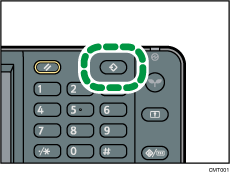
![]() Press [Program Current Settings as Defaults].
Press [Program Current Settings as Defaults].
![]() Press [Yes].
Press [Yes].
![]()
To restore the factory default settings on the initial screen, press [Restore Factory Defaults] in step 3, and then press [Yes].
The default settings can be programmed separately for the normal and simple screens.
