In the following procedure, the [Check Status] screen is used to change the order of jobs.
![]() Press the [Check Status] key.
Press the [Check Status] key.
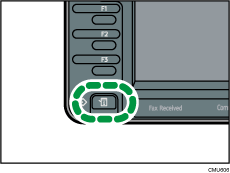
![]() Press the [Current Job] tab.
Press the [Current Job] tab.
![]() Select [Copier/Document Server], [Printer], or [Others].
Select [Copier/Document Server], [Printer], or [Others].
Press [All Jobs] if [Job Order] is selected with [Print Priority] for the [System Settings].
![]() Select the job whose order you want to change.
Select the job whose order you want to change.
![]() Press [Change Order].
Press [Change Order].
![]() Change the order using [Top], [
Change the order using [Top], [![]() Previous], or [
Previous], or [![]() Next].
Next].
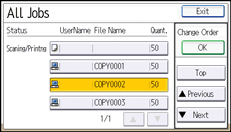
![]() Press [OK].
Press [OK].
![]() Press [Exit] twice.
Press [Exit] twice.
![]()
You can change the order of jobs using the [Job List] screen. When a job is being processed, press the [Stop] key, press [Job List], and then follow the procedure from step 3.
